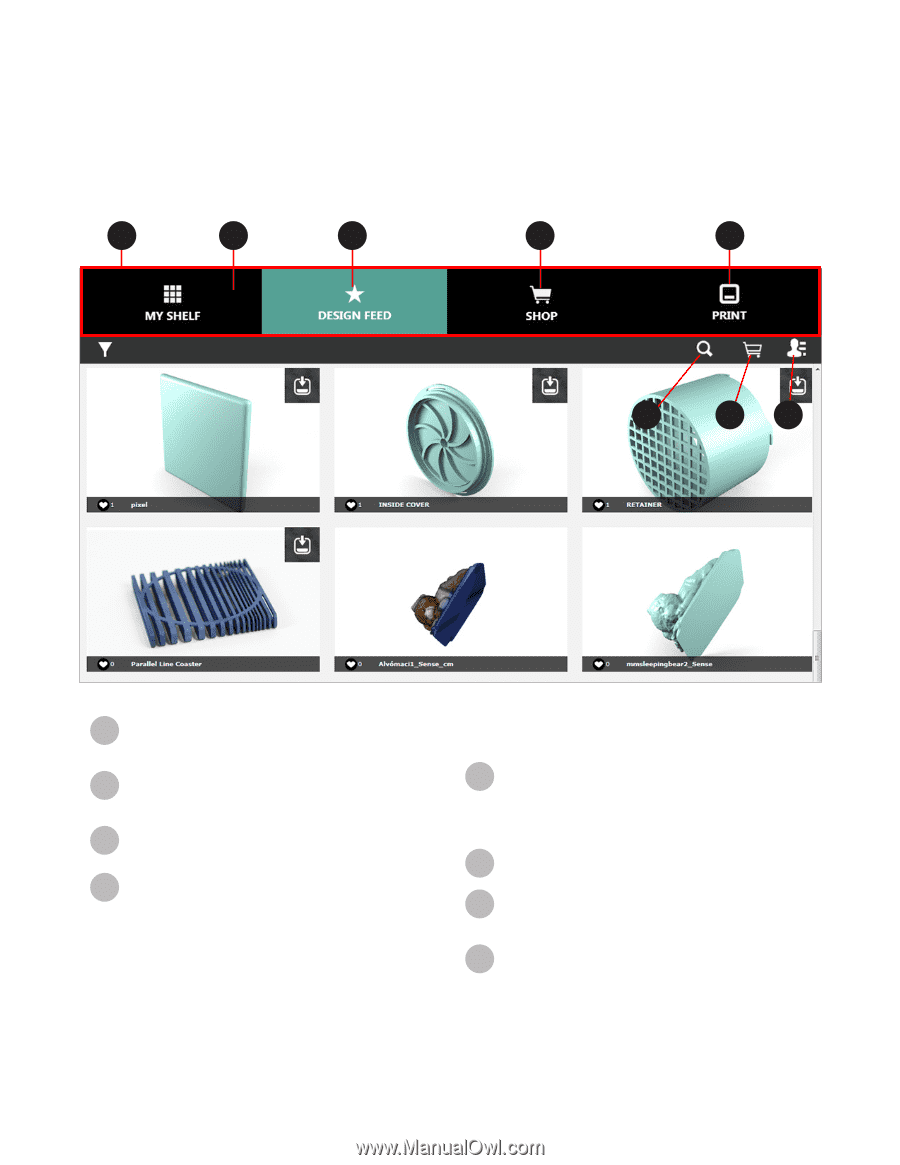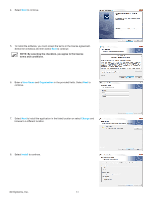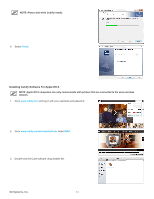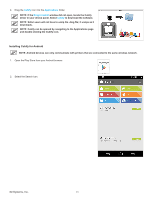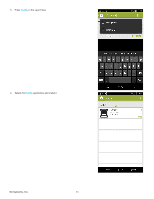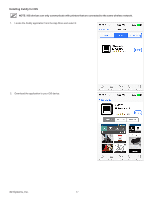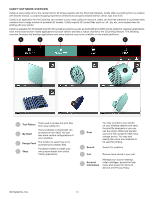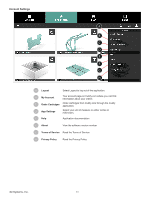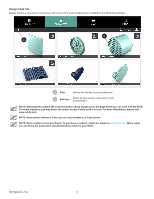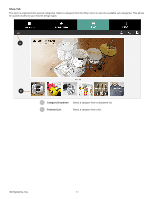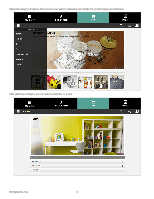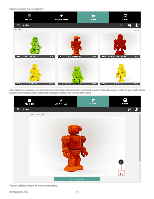Konica Minolta ProJet 160 Cube3 User Guide - Page 42
Cubify Software Overview - review
 |
View all Konica Minolta ProJet 160 manuals
Add to My Manuals
Save this manual to your list of manuals |
Page 42 highlights
CUBIFY SOFTWARE OVERVIEW Cubify at www.cubify.com is the central hub for all things possible with the 3D printed lifestyle. Cubify offers everything from co-creation with favorite brands, a curated shopping experience centered around personalized fashion, décor, toys and more. Cubify is an application for the Cube that can connect to your www.cubify.com account. Users can find free creations or purchase other creations from a large number of available 3D models. Cubify imports 3D content files (such as .stl, .ply, etc.) and readies them for printing with your printer. Cubify is available for Windows® and OS X® operating systems as well as Android® and iOS® mobile platforms. Desktop applications have more features than mobile applications but each version provides a robust channel to the 3D printing lifestyle. The following overview illustrates the desktop applications and some features may not be available on the mobile platforms. A B C D E F G H A Tool Ribbon Tools used to access the print files from www.cubify.com. B My Shelf Your purchases or downloads can be stored on the Shelf. You can also store custom configurations of your creations. C Design Feed The location to select free or for purchase print creation files. D Shop Purchase models or create your own custom model from online Cubify applications. E Print F Search You may connect to your printer on your wireless network and send the print file wirelessly or you can use the printer offline and transfer your print files using the USB mass storage device. You may also specify the colors and materials to be used for printing. Search for creations. G Cart Review items stored in your cart. Manage your account settings, H Account Information order cartridges, access the help menu and review the Terms of Service and Privacy Policy. 3D Systems, Inc. 38