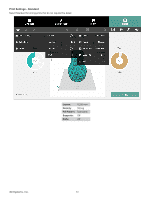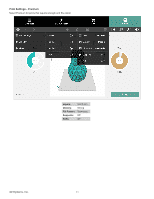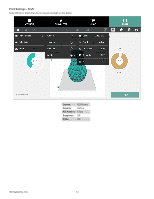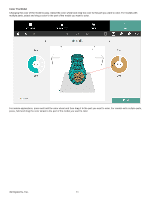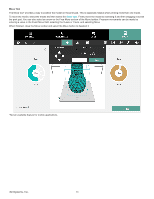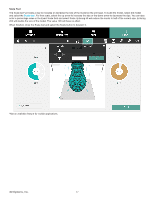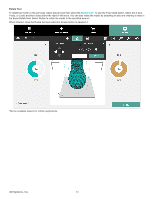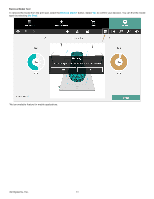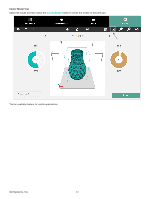Konica Minolta ProJet 160 Cube3 User Guide - Page 59
Color The Model
 |
View all Konica Minolta ProJet 160 manuals
Add to My Manuals
Save this manual to your list of manuals |
Page 59 highlights
Color The Model Changing the color of the model is easy. Select the color wheel and drag the color to the part you want to color. For models with multiple parts, select and drag a color to the part of the model you want to color. For mobile applications, press and hold the color wheel and then drag it to the part you want to color. For models with multiple parts, press, hold and drag the color wheel to the part of the model you want to color. 3D Systems, Inc. 55
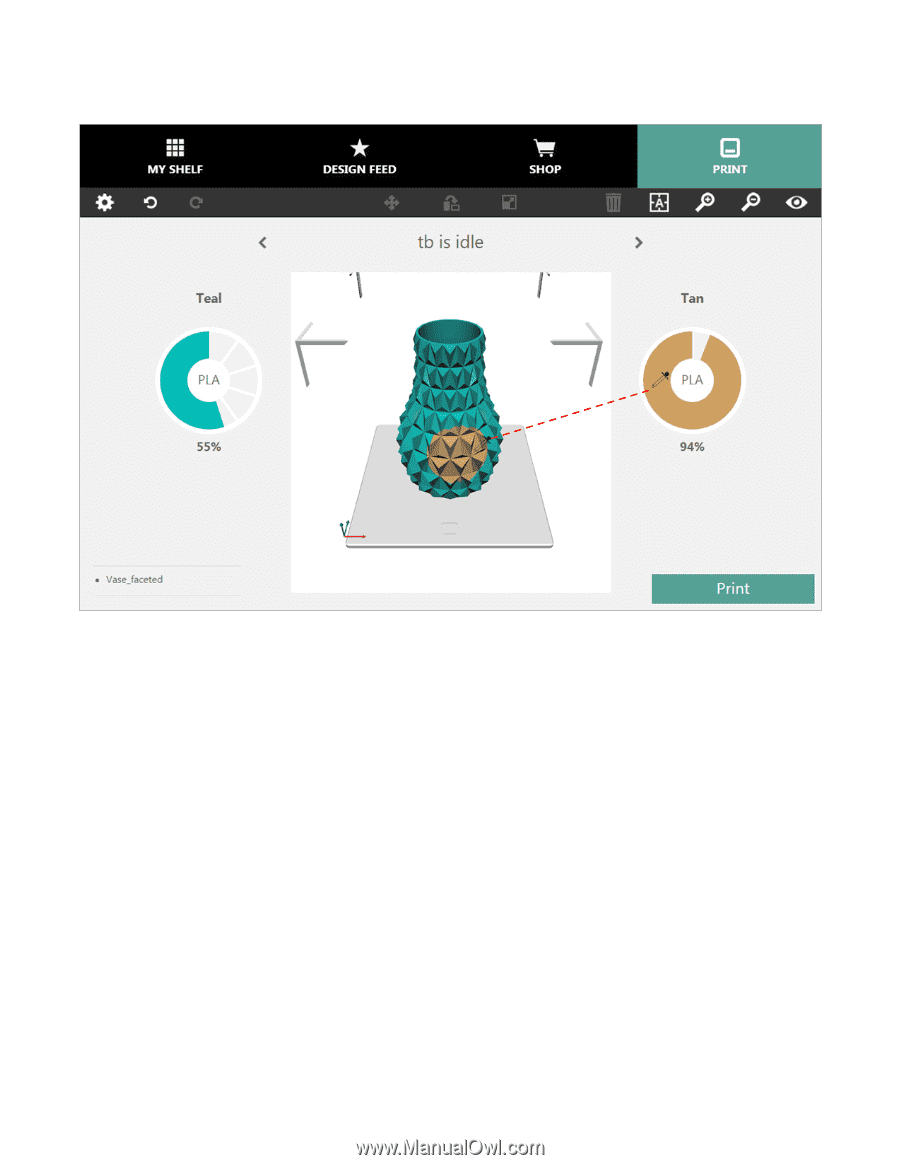
55
3D Systems, Inc
.
Color The Model
Changing the color of the model is easy° Select the color wheel and drag the color to the part you want to color° For models with
multiple parts, select and drag a color to the part of the model you want to color°
For mobile applications, press and hold the color wheel and then drag it to the part you want to color° For models with multiple parts,
press, hold and drag the color wheel to the part of the model you want to color°