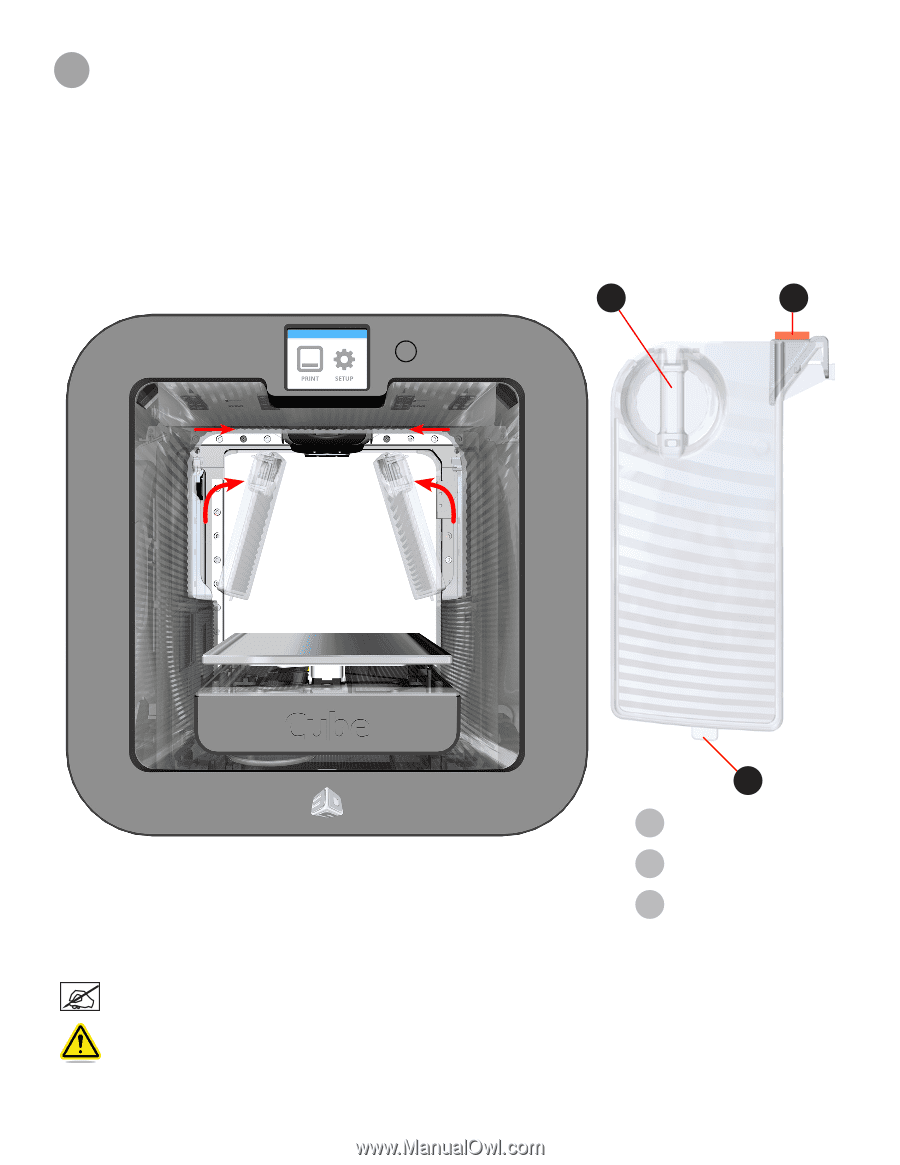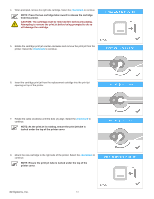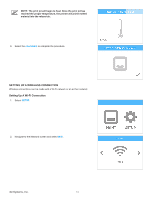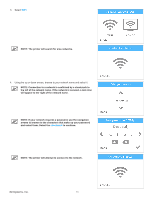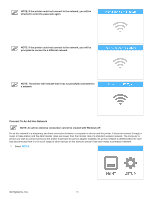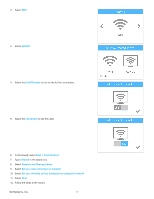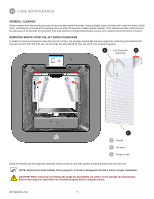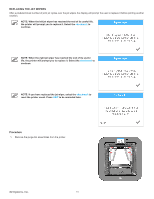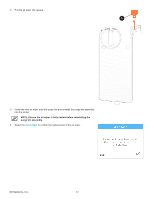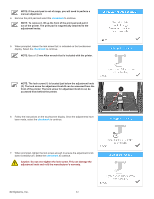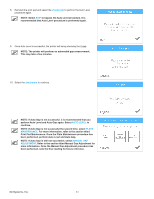Konica Minolta ProJet 160 Cube3 User Guide - Page 82
Cube Maintenance
 |
View all Konica Minolta ProJet 160 manuals
Add to My Manuals
Save this manual to your list of manuals |
Page 82 highlights
11 CUBE MAINTENANCE GENERAL CLEANING Waste material from the printing process can accumulate inside the printer. Using a slightly damp, lint-free cloth, wipe the interior of the Cube, including the print pad and anywhere else you might find pieces of plastic waste material. Print material can also collect around the belt area on the left side of the printer. This area should be checked periodically and any print material found should be removed. REMOVING WASTE FROM THE JET WIPER PURGE BINS In addition to having scrapers to clean the print jet nozzles, the jet wiper assemblies are also purge bins collecting print material that has been primed from the print jets. As the purge bin assemblies fill, they will need to be emptied regularly. A Left Purge Bin B Assembly C A Handle B Jet wiper C Purge bin tab Using the handle, pull the purge bin assembly inward at the top and then upward to free the bottom tab from the slot. NOTE: Note the tab at the bottom of the purge bin. This tab is designed to fit into a slot for proper installation. CAUTION: When removing or installing the purge bin assemblies, be careful not to damage the bottom tabs. Ensure the purge bin assemblies are installed properly before using the printer. 3D Systems, Inc. 78