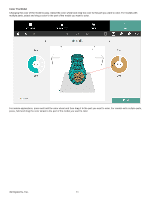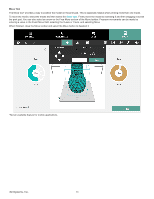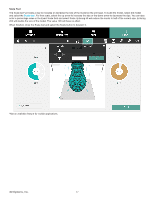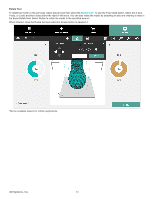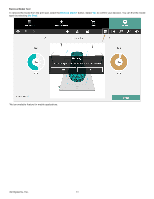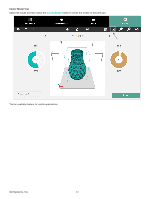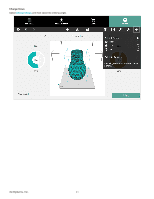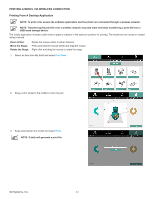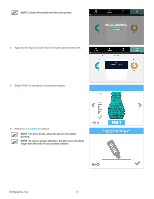Konica Minolta ProJet 160 Cube3 User Guide - Page 62
Rotate Tool
 |
View all Konica Minolta ProJet 160 manuals
Add to My Manuals
Save this manual to your list of manuals |
Page 62 highlights
Rotate Tool To rotate the model on the print pad, select the part and then select the Rotate tool*. To use the Free rotate option, select the X-axis, Y-axis, or Z-axis and then select either the right or left arrow. You can also rotate the model by selecting an axis and entering a value in the Exact Rotate field. Select Rotate to rotate the model to the specified amount. When finished, close the Rotate tool and select the Rotate button to deselect it. *Not an available feature for mobile applications. 3D Systems, Inc. 58
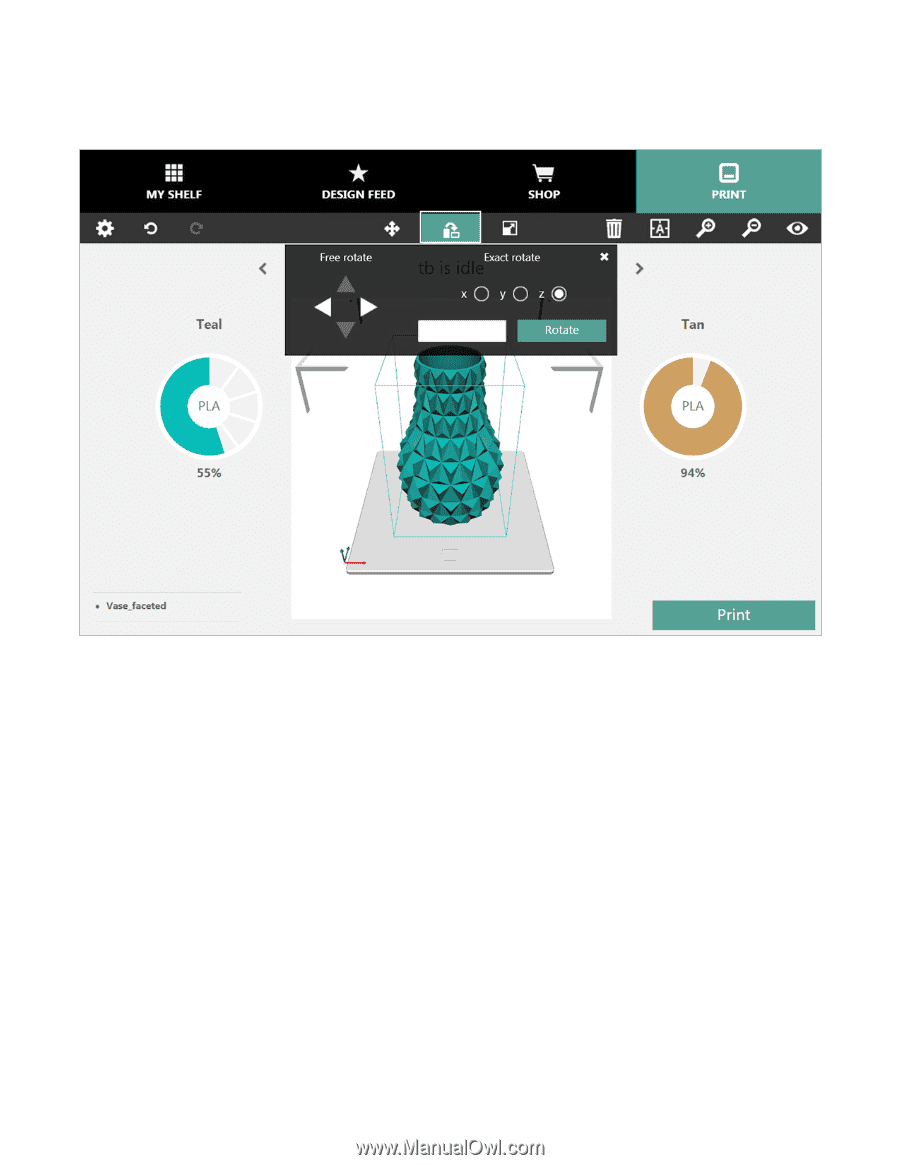
58
3D Systems, Inc
.
Rotate Tool
To rotate the model on the print pad, select the part and then select the
Rotate tool
*° To use the Free rotate option, select the X-axis,
Y-axis, or Z-axis and then select either the right or left arrow° You can also rotate the model by selecting an axis and entering a value in
the Exact Rotate field. Select Rotate to rotate the model to the specified amount.
When finished, close the Rotate tool and select the Rotate button to deselect it.
*Not an available feature for mobile applications°