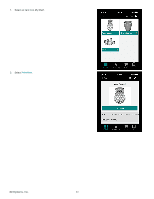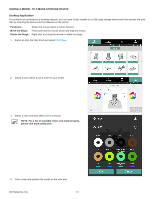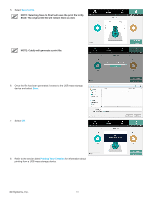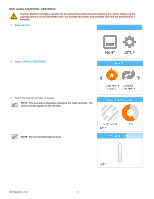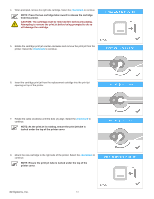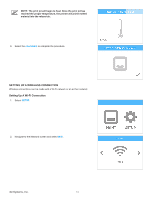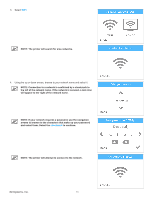Konica Minolta ProJet 160 Cube3 User Guide - Page 74
Save to File, Printing Your Creation
 |
View all Konica Minolta ProJet 160 manuals
Add to My Manuals
Save this manual to your list of manuals |
Page 74 highlights
5. Select Save to File. NOTE: Selecting Save to Shelf will save the print file to My Shelf. The original 3D file will remain there as well. NOTE: Cubify will generate a print file. 6. Once the file has been generated, browse to the USB mass storage device and select Save. 7. Select OK. 8. Refer to the section titled Printing Your Creation for information about printing from a USB mass storage device. 3D Systems, Inc. 70
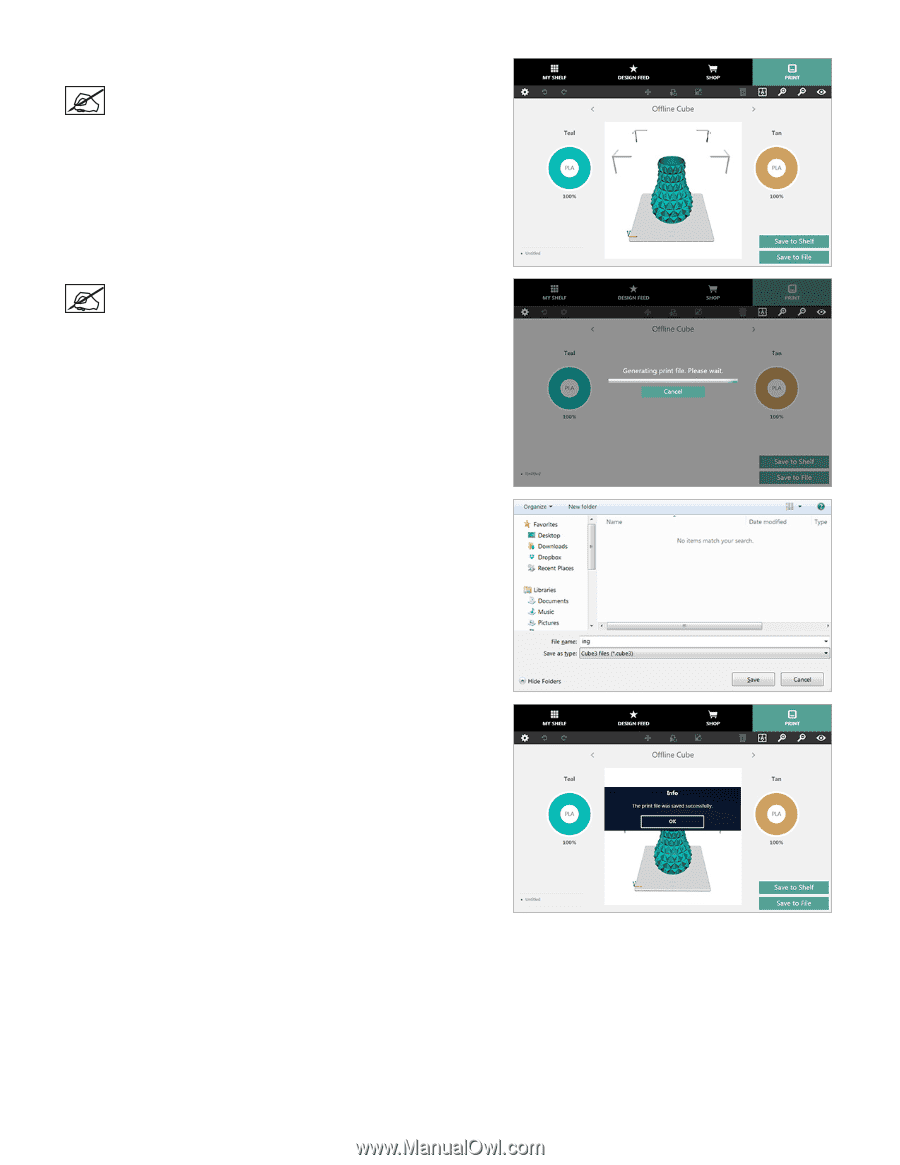
70
3D Systems, Inc
.
5°
Select
Save to File
°
NOTE: Selecting Save to Shelf will save the print file to My
Shelf. The original 3D file will remain there as well.
NOTE: Cubify will generate a print file.
6°
Once the file has been generated, browse to the USB mass storage
device and select
Save
°
7°
Select
OK
°
8°
Refer to the section titled
Printing Your Creation
for information about
printing from a USB mass storage device°