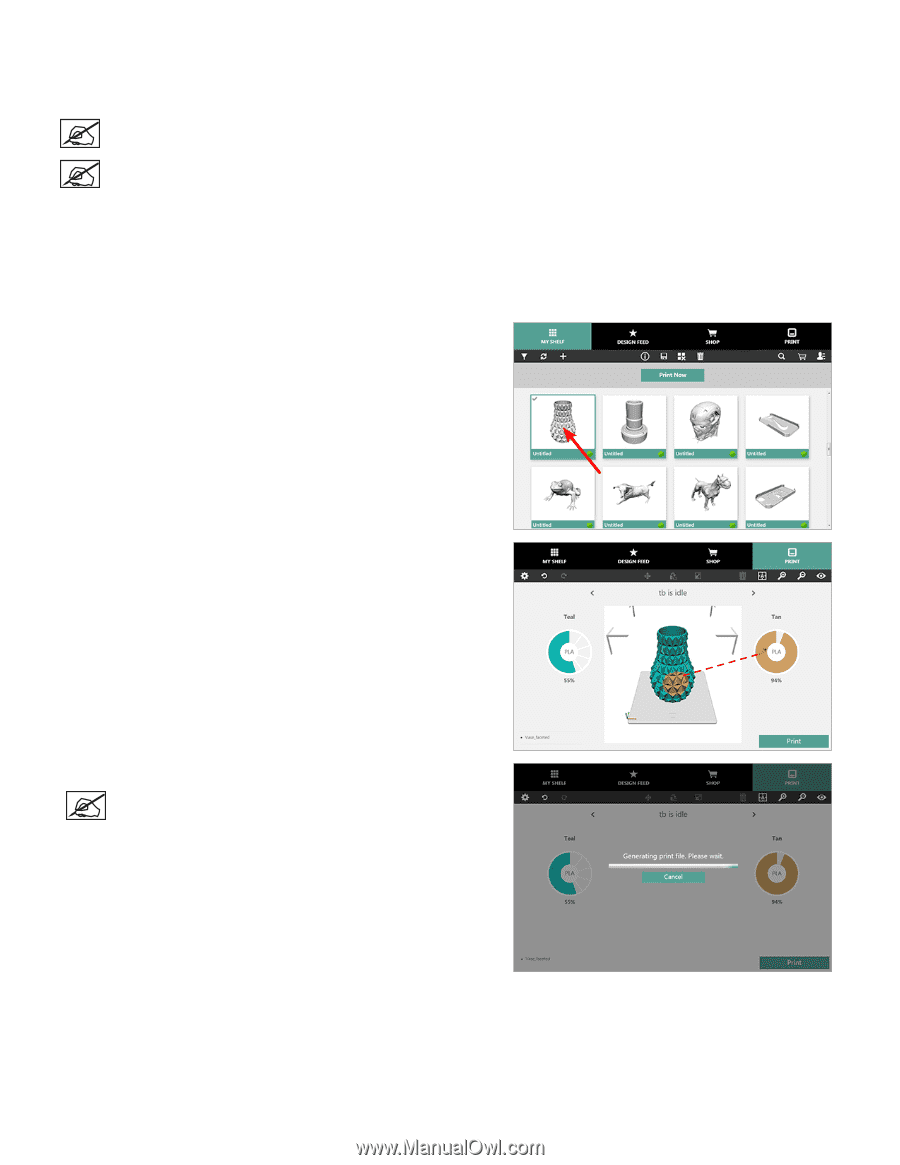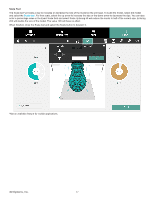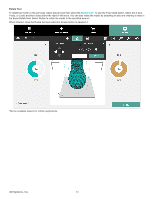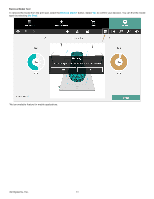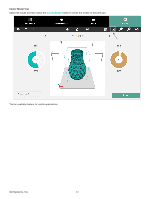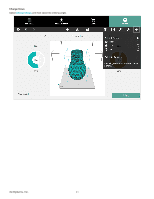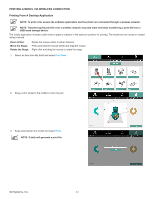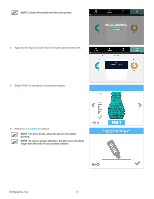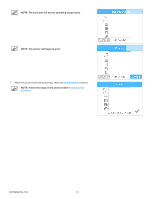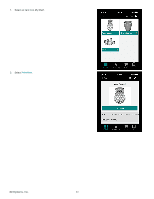Konica Minolta ProJet 160 Cube3 User Guide - Page 66
PRINTING A MODEL VIA WIRELESS CONNECTION, Printing From A Desktop Application
 |
View all Konica Minolta ProJet 160 manuals
Add to My Manuals
Save this manual to your list of manuals |
Page 66 highlights
PRINTING A MODEL VIA WIRELESS CONNECTION Printing From A Desktop Application NOTE: To print a file, ensure the software application and the printer are connected through a wireless network. NOTE: Transferring the print file over a wireless network may take more time than transferring a print file from a USB mass storage device. The Cubify application includes useful tools to place a creation in the optimum position for printing. The model can be moved or rotated using a mouse. Zoom In/Out: Move the Stage: Rotate the Stage: Rotate the mouse wheel in either direction Press and hold the mouse wheel and drag the mouse Right-click and drag the mouse to rotate the stage 1. Select an item from My Shelf and select Print Now. 2. Drag a color wheel to the model to color the part. 3. Scale and position the model and select Print. NOTE: Cubify will generate a print file. 3D Systems, Inc. 62