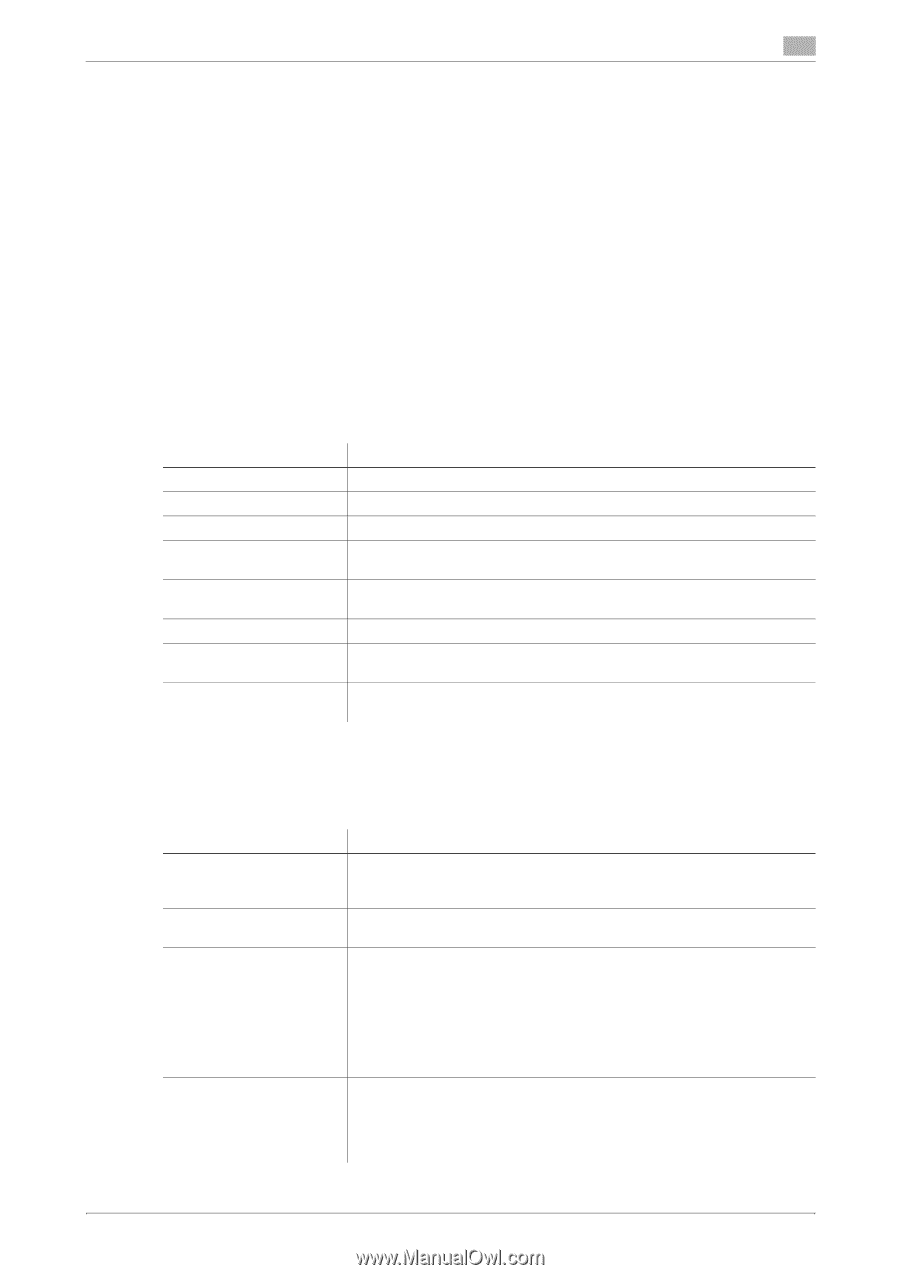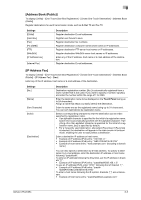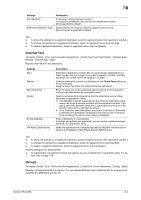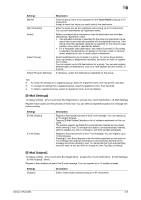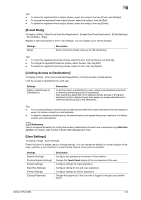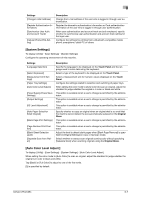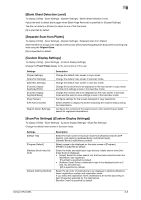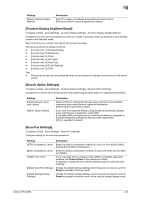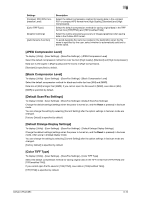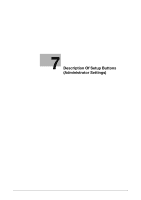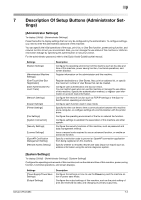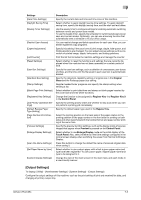Konica Minolta bizhub C654 bizhub C654/C754 Network Fax Operations User Guide - Page 103
Blank Sheet Detection Level], Separate Scan from Platen], Custom Display Settings], Scan/Fax
 |
View all Konica Minolta bizhub C654 manuals
Add to My Manuals
Save this manual to your list of manuals |
Page 103 highlights
6 [Blank Sheet Detection Level] To display: [Utility] - [User Settings] - [System Settings] - [Blank Sheet Detection Level] Adjust the level to detect blank pages when [Blank Page Removal] is specified for [Original Settings]. Tap [Do not detect] or [Detect] to adjust to one of the five levels. [0] is specified by default. [Separate Scan from Platen] To display: [Utility] - [User Settings] - [System Settings] - [Separate Scan from Platen] Select whether to always scan originals continuously without specifying [Separate Scan] when scanning originals using the Original Glass. [No] is specified by default. [Custom Display Settings] To display: [Utility] - [User Settings] - [Custom Display Settings] Change the Touch Panel display to the convenience of the user. Settings [Copier Settings] [Scan/Fax Settings] [User Box Settings] [Function Display Key(Copy/Print)] [Function Display Key(Send/Save)] [Copy Screen] [FAX Active Screen] [Search Option Settings] Description Change the default main screen in copy mode. Change the default main screen in fax/scan mode. Change the default main screen in user box mode. Change the function key to be displayed on the main screen in copy mode and the print settings screen in the User Box mode. Change the function key to be displayed on the main screen in fax/scan mode and the send or save settings screen in the User Box mode. Configure settings for the screen displayed in copy operations. Select whether to display the screen indicating the machine status during fax transmission. Configure the contents of the search screen when performing an detail search for registered destinations. [Scan/Fax Settings] ([Custom Display Settings]) To display: [Utility] - [User Settings] - [Custom Display Settings] - [Scan/Fax Settings] Change the default main screen in fax/scan mode. Settings [Default Tab] [Program Default] [Address Book Index Default] [Default Address Method] Description Select the main screen in fax/scan mode from [Address Search/LDAP Search], [Job History], [Address Book], and [Direct Input]. [Address Book] is specified by default. Select a page to be displayed on the main screen of [Program]. [PAGE1] is specified by default. Select the index and destination type that are initially shown when [Address Book] is displayed. • [Index]: Select the index search text that has been selected when the destination was registered. [Favorites] is specified by default. • [Address Type]: Select a destination type to be displayed such as Email, fax and user box. [All] is specified by default. Select the list order of destinations to be displayed in [Address Book] between registration number and registration name. If you select the registration name, destinations are sorted according to [Sort Character] specified for the destinations. [Number Order] is specified by default. bizhub C754/C654 6-8