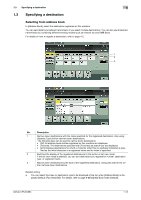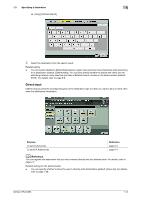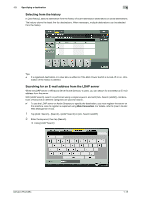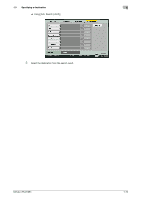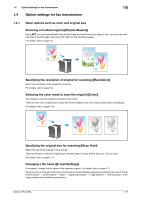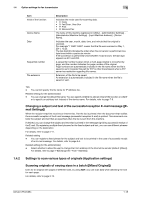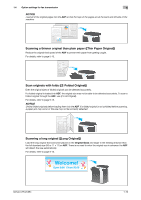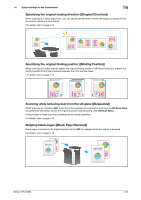Konica Minolta bizhub C654 bizhub C654/C754 Network Fax Operations User Guide - Page 23
Option settings for fax transmission
 |
View all Konica Minolta bizhub C654 manuals
Add to My Manuals
Save this manual to your list of manuals |
Page 23 highlights
1.4 Option settings for fax transmission 1 1.4 Option settings for fax transmission 1.4.1 Basic options such as color and original size Scanning a 2-sided original ([Simplex/Duplex]) Using ADF, you can automatically scan the front face and back face of an original. Also, you can scan only one side of the first page, then scan both sides for the remaining pages. For details, refer to page 5-9. Specifying the resolution of original for scanning ([Resolution]) Select the resolution of the original for scanning. For details, refer to page 5-9. Selecting the color mode to scan the original ([Color]) The original is scanned using the selected color mode. There are four color modes: [Auto Color] that fits the original color, [Full Color], [Gray Scale], and [Black]. For details, refer to page 5-10. Specifying the original size for scanning ([Scan Size]) Select the size of the original to be scanned. There are [Auto] to match the original size, [Inches], [Metric Sizes], [Photo Size], etc. for scan size. For details, refer to page 5-11. Changing a file name ([E-mail Settings]) If necessary, change the file name of the scanned original. For details, refer to page 5-11. When you do not change the file name, the file name is automatically assigned according to the rule of "Initial of the function" + "Device Name" + "Date" + "sequential number" + "Page Number" + "File extension". A file name consists of the following information: bizhub C754/C654 1-17