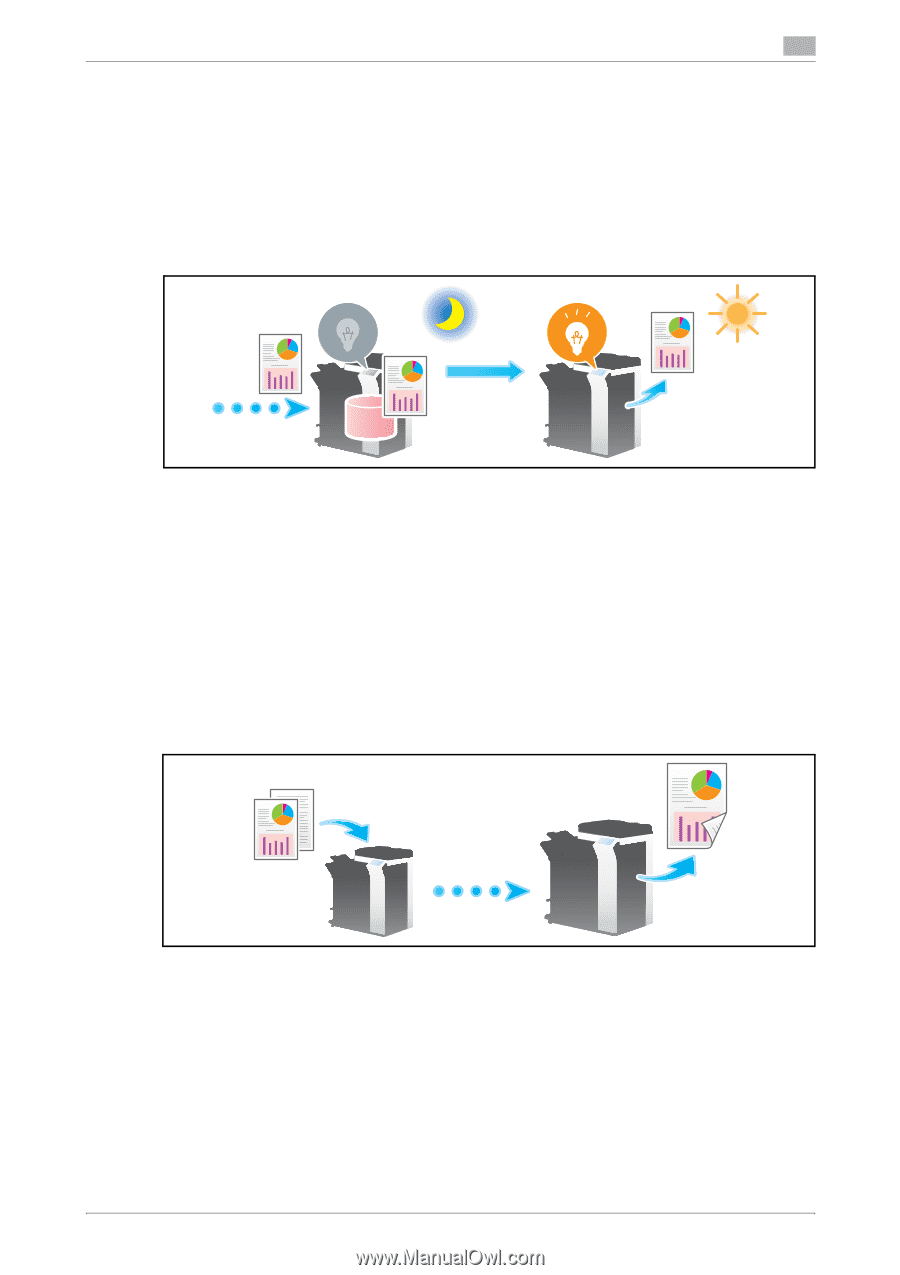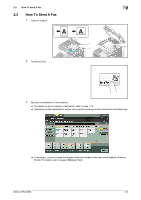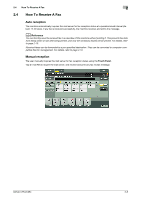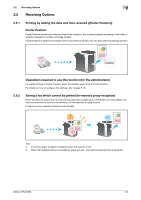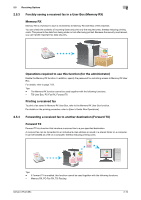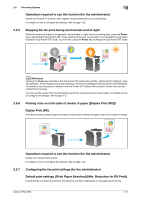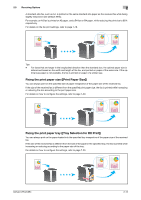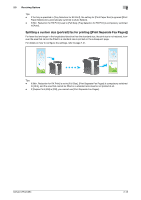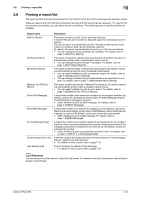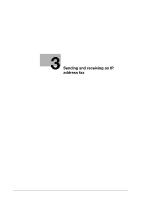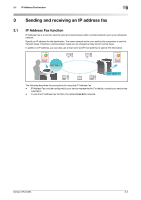Konica Minolta bizhub C654 bizhub C654/C754 Network Fax Operations User Guide - Page 43
Duplex Print RX - power requirements
 |
View all Konica Minolta bizhub C654 manuals
Add to My Manuals
Save this manual to your list of manuals |
Page 43 highlights
2.5 Receiving Options 2 Operations required to use this function (for the administrator) Enable the Forward TX function. Also, register forward destinations of received faxes. For details on how to configure the settings, refer to page 7-22. 2.5.5 Stopping the fax print during lunch breaks and at night While this machine is inactive, for example, during breaks or night hours on working days, press the Power key to set the Sub Power Switch OFF mode, reducing the power consumption. It is impossible to print faxes received in Sub Power OFF mode. To print them, press the Power key to release the Sub Power OFF mode. d Reference Pressing the Power key switches to the Sub Power OFF mode (when [Utility] - [Administrator Settings] - [System Settings] - [Power Supply/Power Save Settings] - [Power Key Setting] is set to [Sub Power OFF] (default)). For details on the procedure to switch to the Sub Power OFF status, refer to [User's Guide: Intro-duction (Trademark Licenses)]. You can use the weekly timer to automatically switch the normal and power save modes. For details on how to configure the settings, refer to page 7-5. 2.5.6 Printing a fax on both sides of sheets of paper ([Duplex Print (RX)]) Duplex Print (RX) A fax that contains multiple pages is printed on both sides of sheets of paper to save the number of sheets. Operations required to use this function (for the administrator) Enable the 2-Sided Print function. For details on how to configure the settings, refer to page 7-20. 2.5.7 Configuring the fax print settings (for the administrator) Default print settings ([Print Paper Selection]/[Min. Reduction for RX Print]) A received fax is printed according to the following conditions depending on the page size of the fax. bizhub C754/C654 2-11