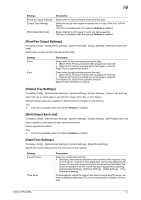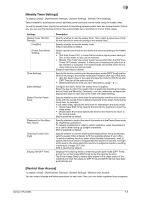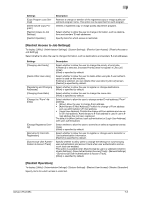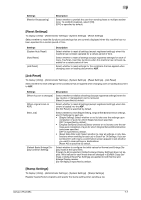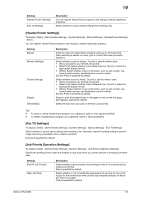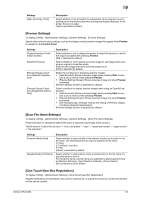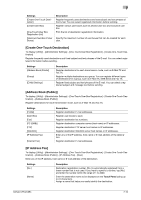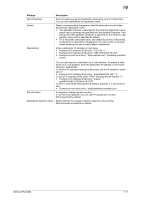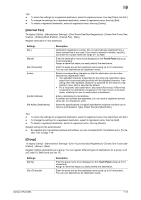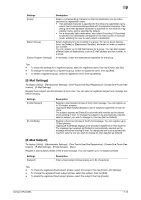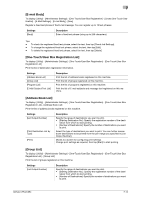Konica Minolta bizhub C654 bizhub C654/C754 Network Fax Operations User Guide - Page 114
Preview Settings], Scan File Name Settings], One-Touch/User Box Registration]
 |
View all Konica Minolta bizhub C654 manuals
Add to My Manuals
Save this manual to your list of manuals |
Page 114 highlights
7 Settings [Skip Job (Copy, Print)] Description Select whether or not to handle the subsequent job as long as it is not a printing job for the received fax when printing has stopped because, for example, there is no paper. [Yes] is specified by default. [Preview Settings] To display: [Utility] - [Administrator Settings] - [System Settings] - [Preview Settings] Specify the preview function settings, such as the display mode of preview images that appear when Preview is pressed on the Control Panel. Settings [Original Direction Confirmation Screen] [Realtime Preview] [Preview Display Conditions (Standard Application)] [Preview Display Conditions (Registered Application)] Description Select whether or not to display the screen to select the direction in which the original is loaded after pressing Preview. [ON] is specified by default. Select whether or not to display a preview image for each page when scanning an original in Scan/Fax mode. Each preview image shows the scanned original as is. [OFF] is specified by default. Select the conditions for displaying preview images. • [Jobs Excuted]: Shows a preview image when pressing Start to exe- cute a job as well as when pressing Preview. • [Preview Settings Screen]: Shows a preview image only when Preview is pressed. [Preview Settings Screen] is specified by default. Select conditions to display preview images when using an OpenAPI application. • [Jobs Excuted]: Shows a preview image when pressing Start to exe- cute a job as well as when pressing Preview. • [Preview Settings Screen]: Shows a preview image only when Preview is pressed. • [Use Standard App. Settings]: Follows the setting of [Preview Display Conditions (Standard Application)]. [Preview Settings Screen] is specified by default. [Scan File Name Settings] To display: [Utility] - [Administrator Settings] - [System Settings] - [Scan File Name Settings] Press this button to change the default file name of scanned original data when saving it. The file name is:"initial of the function" + "text to be added" + "date" + "sequential number" + "page number" + "file extension". Settings [Function Mode Initial] [Supplementary File Name] Description Select whether to use an initial of the relevant function as a prefix for the file name. The following letters are used as prefixes for file name. C: Copy S: Fax/Scan, User Box P: Print [Attach] is selected by default. Select whether to add a device name or desired text to the file name. To add desired text, enter it. For the device name, use the name you specified by selecting [Administrator/Machine Settings] - [Input Machine Address] - [Device Name]. [Device Name] is set by default. [One-Touch/User Box Registration] To display: [Utility] - [Administrator Settings] - [One-Touch/User Box Registration] Register destinations or User Boxes. Also, print an address list, or specify the maximum number of User Boxes that can be created. bizhub C754/C654 7-9