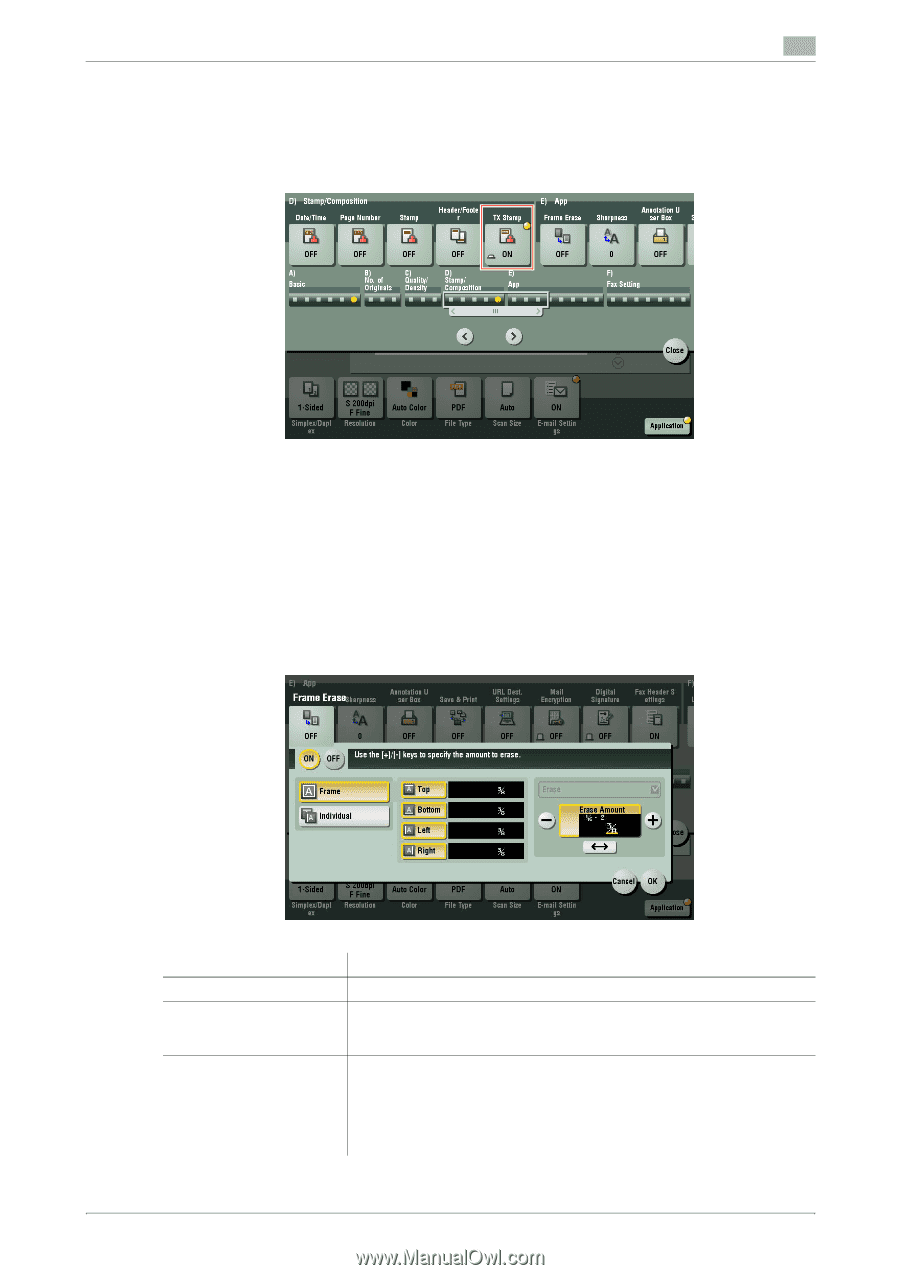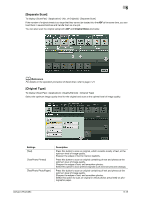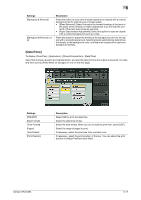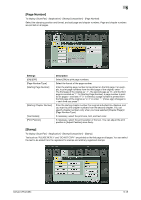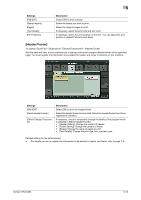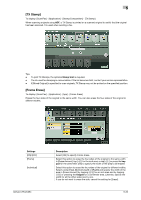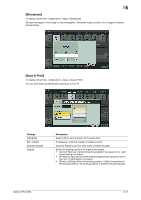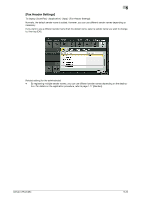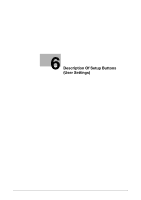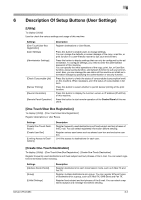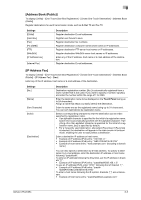Konica Minolta bizhub C654 bizhub C654/C754 Network Fax Operations User Guide - Page 93
TX Stamp], Frame Erase]
 |
View all Konica Minolta bizhub C654 manuals
Add to My Manuals
Save this manual to your list of manuals |
Page 93 highlights
5 [TX Stamp] To display: [Scan/Fax] - [Application] - [Stamp/Composition] - [TX Stamp] When scanning originals using ADF, a TX Stamp is printed on a scanned original to certify that the original has been scanned. It is used when sending a fax. Tips - To print TX Stamps, the optional Stamp Unit is required. - The ink used for stamping is consumables. If the ink becomes faint, contact your service representative. - If [Mixed Original] is specified to scan originals, TX Stamp may not be printed on the specified position. [Frame Erase] To display: [Scan/Fax] - [Application] - [App] - [Frame Erase] Erases the four sides of the original to the same width. You can also erase the four sides of the original to different widths. Settings [ON]/[OFF] [Frame] [Individual] bizhub C754/C654 Description Select [ON] to specify Frame Erase. Select this option to erase the four sides of the original to the same width. In [Erase Amount], tap [+]/[-] for the inch area, or tap [+]/[-] or press the keypad for the centimeter area to specify the width of the area to be erased. Select this option to erase the four sides of the original to different widths. Select a side ([Top], [Bottom], [Left] or [Right]) and specify the width of the area in [Erase Amount] by tapping [+]/[-] for an inch area and by tapping [+]/[-] or pressing the keypad for a centimeter area. Likewise, specify the width for all the other sides one by one. If you do not want to erase the side, cancel the setting for [Erase]. 5-20