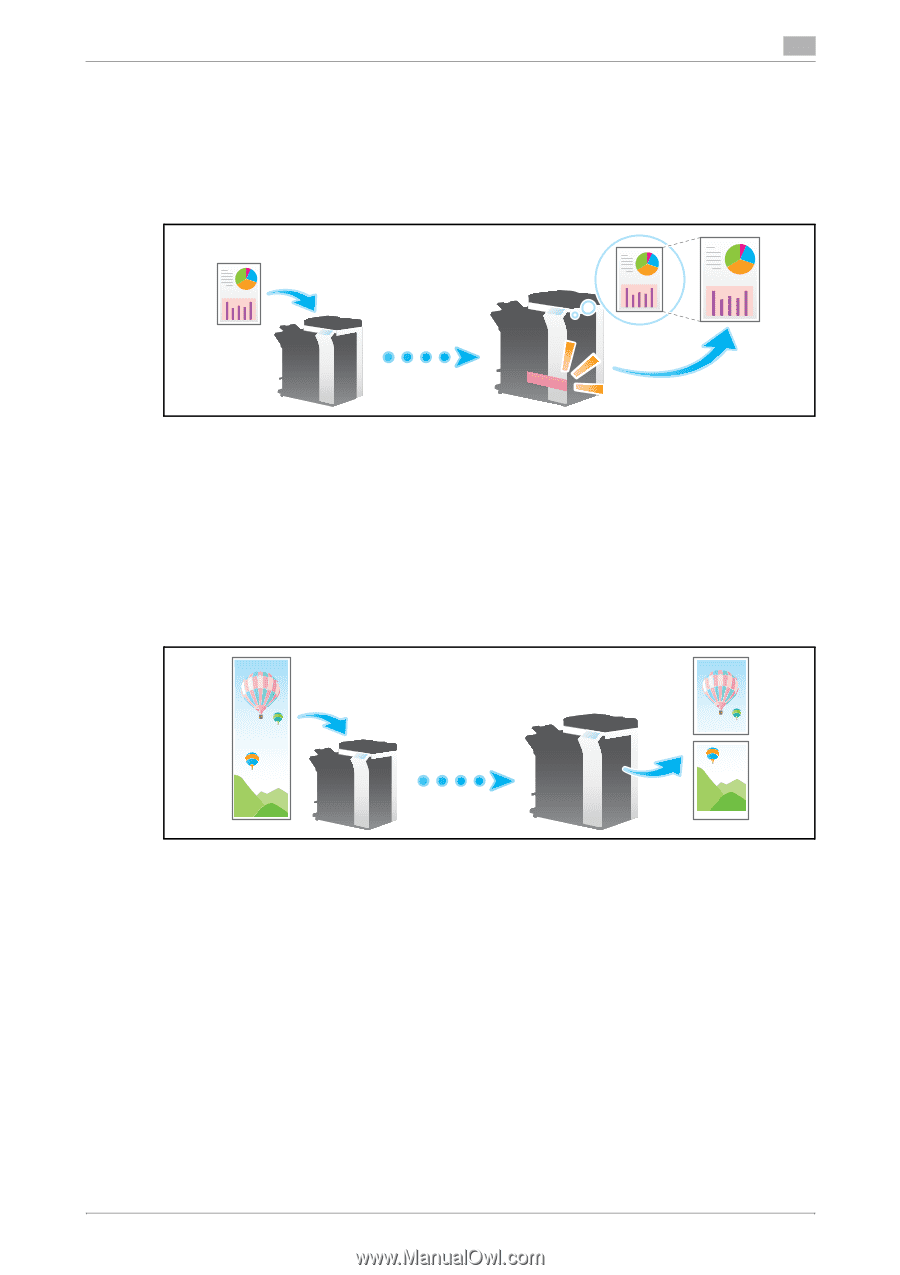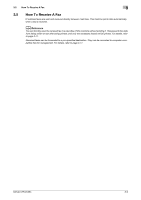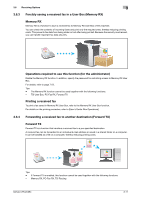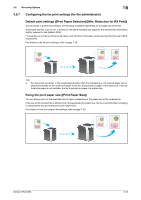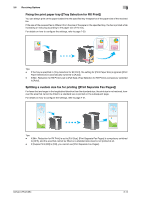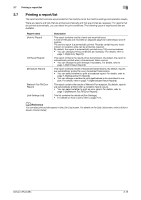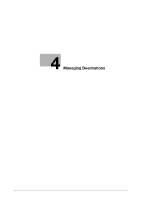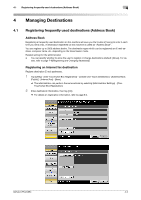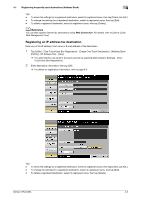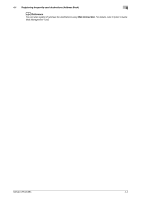Konica Minolta bizhub C654 bizhub C654/C754 Network Fax Operations User Guide - Page 60
Fixing the print paper tray [Tray Selection for RX Print], Splitting a custom size fax for printing
 |
View all Konica Minolta bizhub C654 manuals
Add to My Manuals
Save this manual to your list of manuals |
Page 60 highlights
3.6 Receiving Options 3 Fixing the print paper tray ([Tray Selection for RX Print]) You can always print on the paper loaded into the specified tray irrespective of the paper size of the received fax. If the size of the received fax is different from the size of the paper in the specified tray, the fax is printed while increasing or reducing according to the paper size of the tray. For details on how to configure the settings, refer to page 7-20. Tips - If the tray is specified in [Tray Selection for RX Print], the setting for [Print Paper Size] is ignored ([Print Paper Selection] is automatically switched to [Auto]). - If [Min. Reduction for RX Print] is set to [Full Size], [Tray Selection for RX Print] is compulsory switched to [Auto]. Splitting a custom size fax for printing ([Print Separate Fax Pages]) For faxes that are longer in the longitudinal direction than the standard size, the print size is not reduced, however the area that cannot be fitted to a standard size is printed on the subsequent page. For details on how to configure the settings, refer to page 7-21. Tips - If [Min. Reduction for RX Print] is set to [Full Size], [Print Separate Fax Pages] is compulsory switched to [OFF], and the area that cannot be fitted on a standard size sheet is not printed at all. - If [Duplex Print (RX)] is [ON], you cannot use [Print Separate Fax Pages]. bizhub C754/C654 3-14