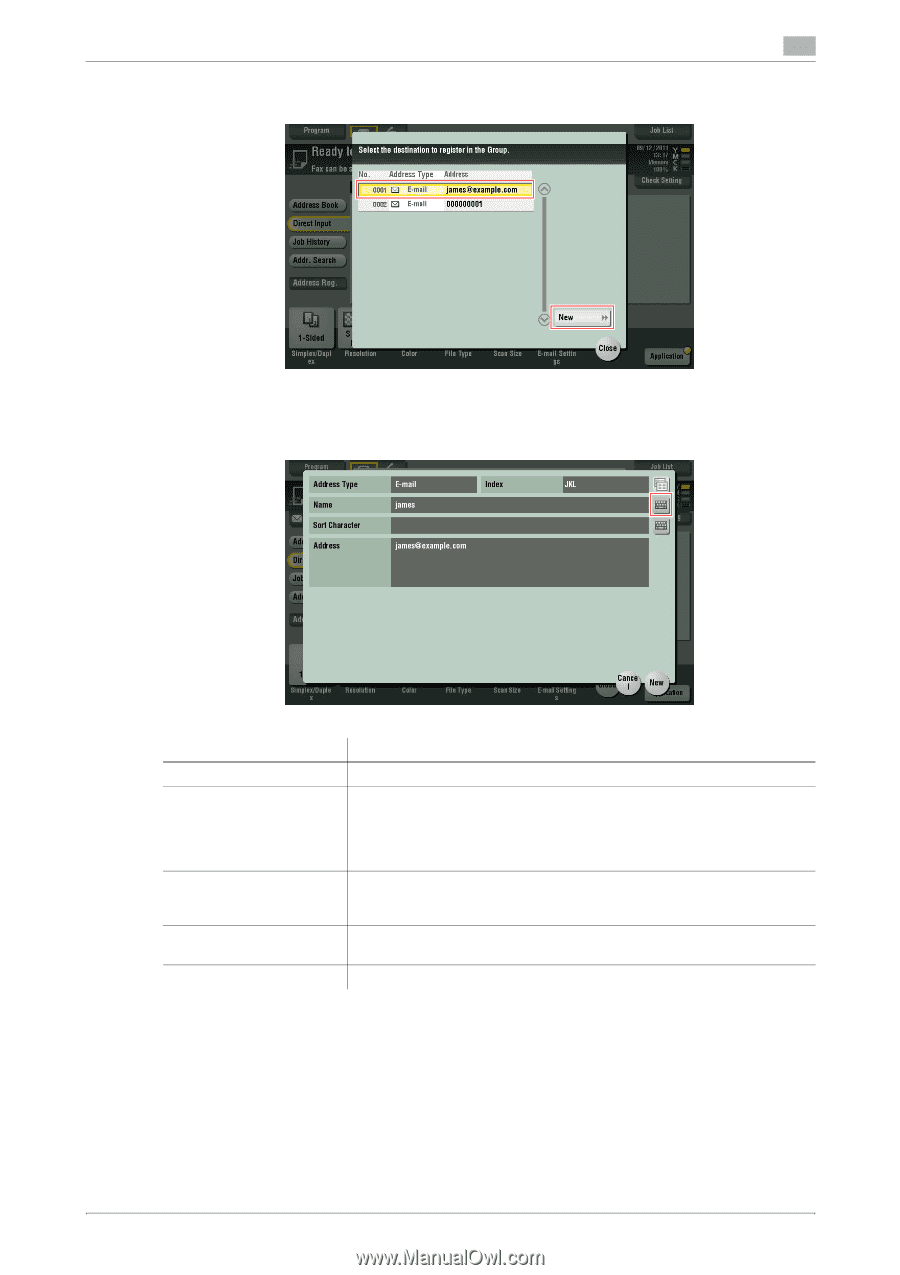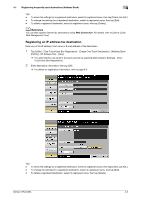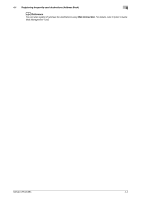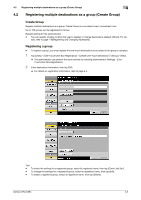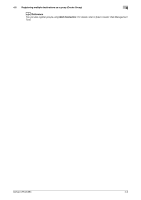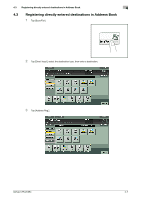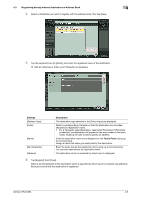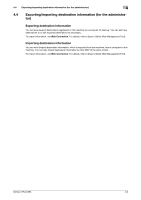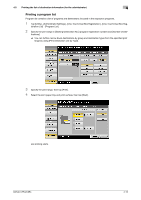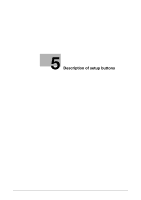Konica Minolta bizhub C654 bizhub C654/C754 Network Fax Operations User Guide - Page 69
Registering directly entered destinations in Address Book, Settings, Description, Touch Panel
 |
View all Konica Minolta bizhub C654 manuals
Add to My Manuals
Save this manual to your list of manuals |
Page 69 highlights
4.3 Registering directly entered destinations in Address Book 4 4 Select a destination you want to register with the address book, then tap [New]. 5 Tap the keyboard icon for [Name], and enter the registered name of the destination. % Add an index key or enter a sort Character as necessary. Settings [Address Type] [Index] [Name] [Sort Character] [Address] Description The destination type selected in the [Direct Input] are displayed. Select a corresponding character so that the destination can be indexsearched by registration name. • For a frequently used destination, select also [Favorites]. If [Favorites] is selected, the destination will appear on the main screen in fax/scan mode, enabling the user to easily specify an address. Enter the destination name to be displayed on the Touch Panel (using up to 24 characters). Assign a name that helps you easily identify the destination. Enter the same one as the registered name (using up to 24 characters). You can sort destinations by registration name. The destination which is specified by direct input is displayed. 6 Tap [Register] then [Close]. When a fax transmission to the destination which is specified by direct input is complete, tap [Address Book] and check that the destination is registered. bizhub C754/C654 4-8