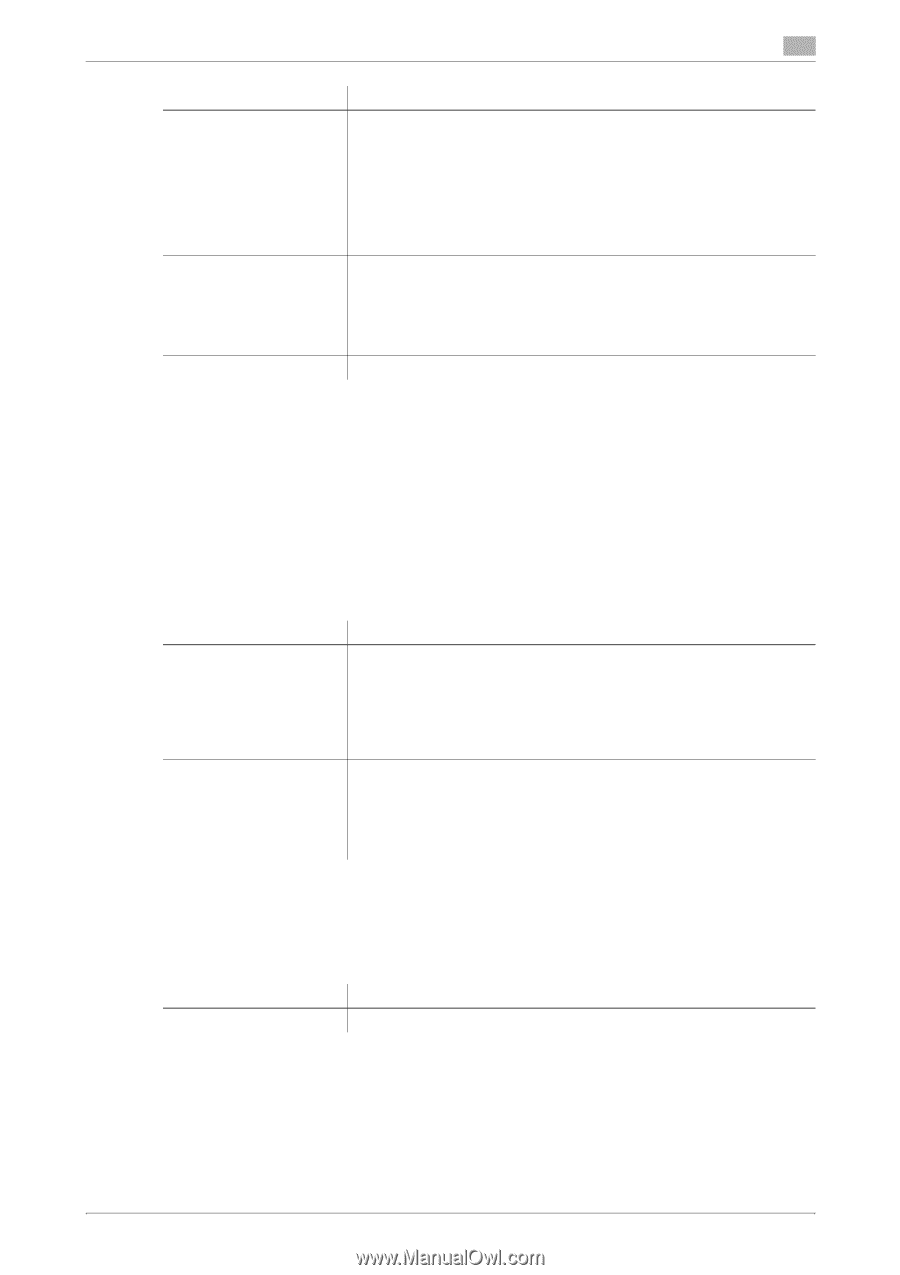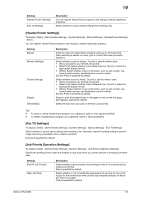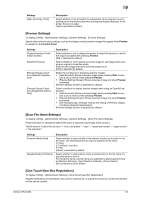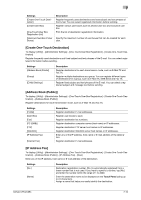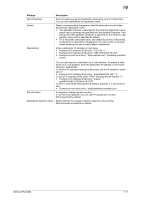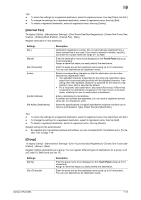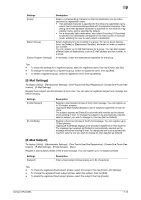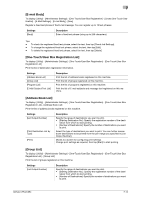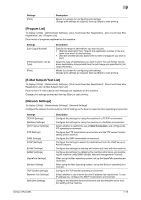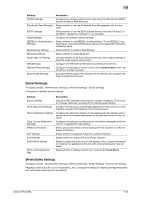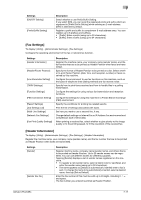Konica Minolta bizhub C654 bizhub C654/C754 Network Fax Operations User Guide - Page 118
tination] - [E-Mail Settings] - [E-Mail Subject] - [New]
 |
View all Konica Minolta bizhub C654 manuals
Add to My Manuals
Save this manual to your list of manuals |
Page 118 highlights
7 Settings [Index] [Select Group] [Check Program Settings] Description Select a corresponding character so that the destination can be indexsearched by registration name. • If an alphabet character is specified for the initial of a registration name, search text is automatically specified with the alphabet character. If anything other than alphabet character is specified for the initial of a registration name, [etc] is specified by default. • For a frequently used destination, also select [Favorites]. If [Favorites] is selected, the destination will appear in the main screen in fax/scan mode, enabling the user to easily select a destination. Select destinations to be included in a group. To narrow down destinations, tap [Index] or [Registration Number], and enter an index or registration number. You can register up to 500 destinations for a group. You can also register different types of destinations, such as E-mail address and fax number, in a group. If necessary, check the destinations registered for the group. Tips - To check the settings for a registered group, select its registered name, then tap [Check Job Set.]. - To change the settings for a registered group, select its registered name, then tap [Edit]. - To delete a registered group, select its registered name, then tap [Delete]. [E-Mail Settings] To display: [Utility] - [Administrator Settings] - [One-Touch/User Box Registration] - [Create One-Touch Destination] - [E-Mail Settings] Register fixed subject and text phrases of the E-mail. You can select a registered subject and message text before sending. Settings [E-Mail Subject] [E-mail Body] Description Register a fixed subject phrase of the E-mail message. You can register up to 10 subject phrases. Tapping [E-Mail Subject] displays a list of subjects registered on this machine. The subject appears as [Default] is automatically inserted as the subject when sending E-mail. To change the subject to be automatically inserted, select a subject you wish to change to, then tap [Set as Default]. Register a fixed text phrase of the E-mail message. You can register up to 10 text phrases. Tapping [E-mail Body] displays a list of bodies registered on this machine. The message text appears as [Default] is automatically inserted as the message text when sending E-mail. To change the text to be automatically inserted, select a text you wish to change to, then tap [Set as Default]. [E-Mail Subject] To display: [Utility] - [Administrator Settings] - [One-Touch/User Box Registration] - [Create One-Touch Destination] - [E-Mail Settings] - [E-Mail Subject] - [New] Register a fixed subject phrase of the E-mail message. You can register up to 10 subject phrases. Settings [Subject] Description Enter a fixed subject phrase (using up to 64 characters). Tips - To check the registered fixed subject phrase, select the subject, then tap [Check Job Settings]. - To change the registered fixed subject phrase, select the subject, then tap [Edit]. - To delete the registered fixed subject phrase, select the subject, then tap [Delete]. bizhub C754/C654 7-13