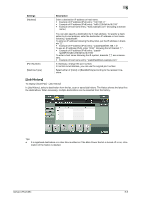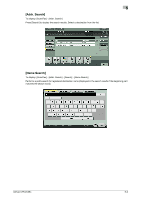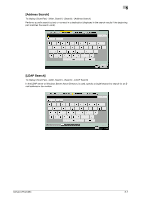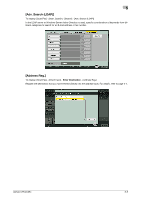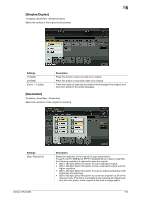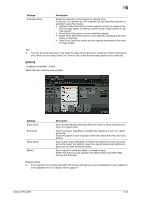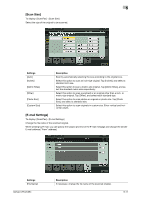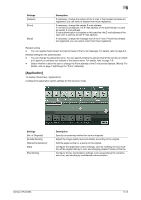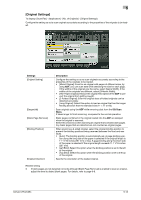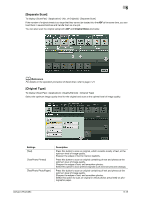Konica Minolta bizhub C654 bizhub C654/C754 Network Fax Operations User Guide - Page 83
Color]
 |
View all Konica Minolta bizhub C654 manuals
Add to My Manuals
Save this manual to your list of manuals |
Page 83 highlights
5 Settings [Fax Resolution] Description Select the resolution of the original for sending a fax. To use Fax TX, Internet Fax, or IP Address Fax, the following resolution is selected to scan the original. • [Normal]: Select this option to scan originals that do not require a fine level of image quality, or when you want to send a large number of originals quickly. • [Fine]: Select this option to scan a standard original. • [Super Fine]: Select this option to scan originals containing small characters or drawings. • [Ultra Fine]: Select this option to scan originals that require a fine level of image quality. Tips - The finer the scan resolution is, the larger the data volume becomes, resulting in longer transmission time. When you are using E-mail TX or Internet Fax, check that the data capacity is not restricted. [Color] To display: [Scan/Fax] - [Color] Select the color mode to scan originals. Settings [Auto Color] [Full Color] [Gray Scale] [Black] Description Scan by automatically selecting either [Full Color] or [Gray Scale] according to the original color. Scan in full color, regardless of whether the original is in color or in black and white. Select this option to scan originals of other than black and white, and color photos. Scan in gray scale, regardless of whether the original is in color or in black and white. Select this option to scan the original having many halftone images such as black and white photos. Scan originals in white and black, no shades of gray. Select this option to scan originals with distinct black and white areas, such as line drawings. Related setting - If the original is not correctly scanned to fit its color although you have selected [Auto Color], adjust the color judgment level. For details, refer to page 6-7. bizhub C754/C654 5-10