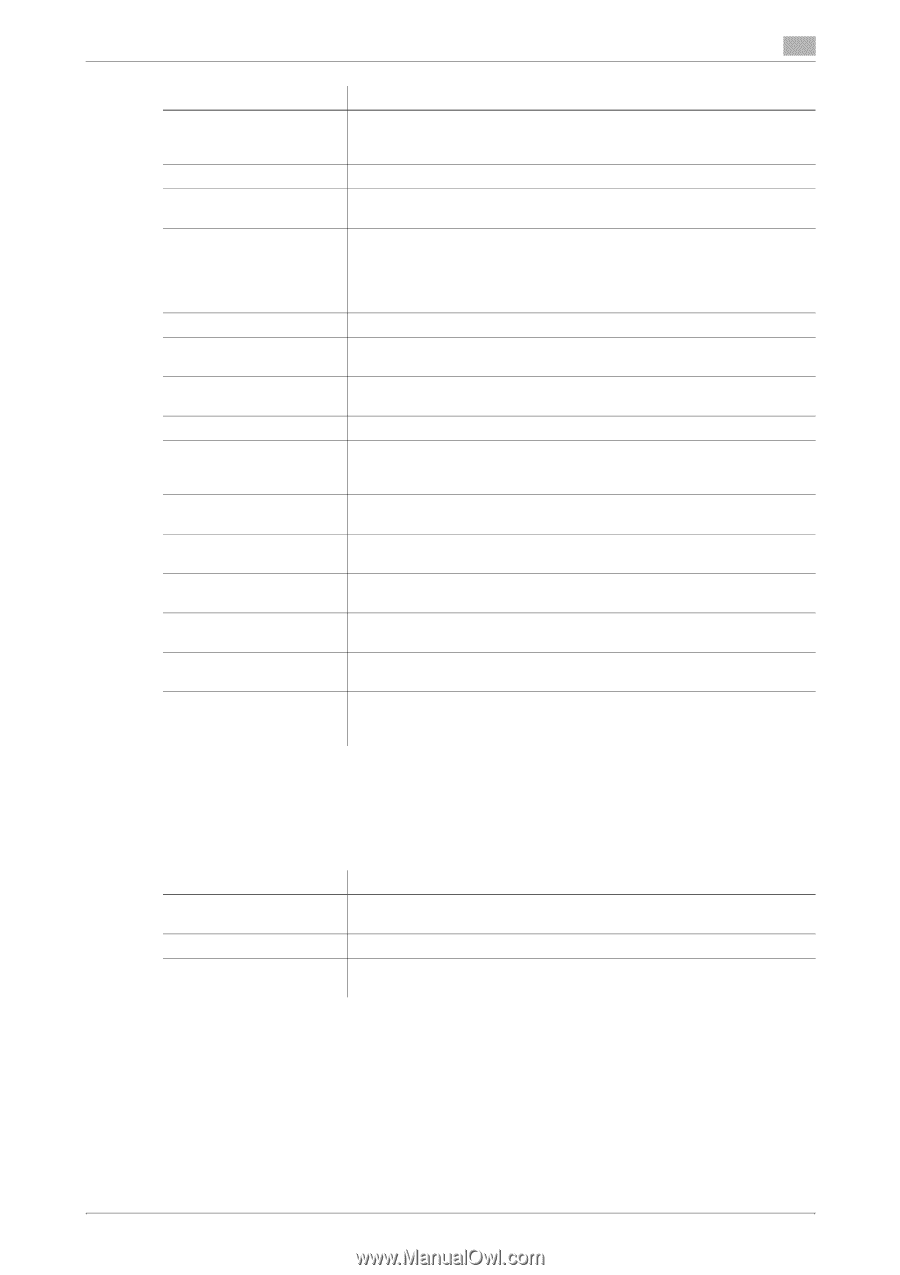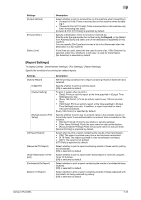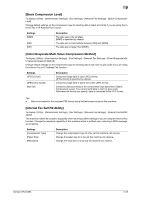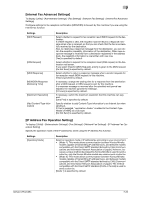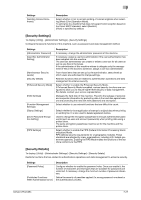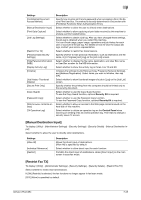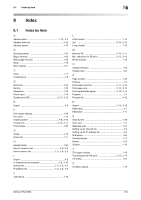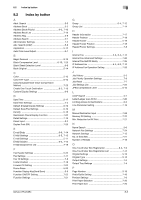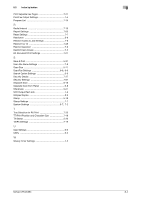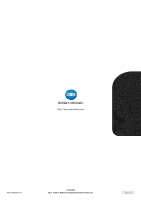Konica Minolta bizhub C654 bizhub C654/C754 Network Fax Operations User Guide - Page 133
Manual Destination Input], Restrict Fax TX] - service manual
 |
View all Konica Minolta bizhub C654 manuals
Add to My Manuals
Save this manual to your list of manuals |
Page 133 highlights
7 Settings [Confidential Document Access Method] [Manual Destination Input] [Print Data Capture] [Job Log Settings] [Restrict Fax TX] [Personal Data Security Settings] [Hide Personal Information (MIB)] [Display Activity Log] [Initialize] [Job History Thumbnail Display] [Secure Print Only] [Copy Guard] [Password Copy] [Web browser contents access] [TX Operation Log] Description Specify how to enter an ID and a password when accessing a file in the Secure Print User Box. The method is forcedly determined in conjunction with [Prohibited Functions When Authentication Error]. Select whether to allow the user to directly enter destinations. Select whether to allow capturing of print data received by this machine to analyze a printer-related failure. Select whether to obtain a job log. After you have changed these settings, the job log is obtained when you restart this machine. You can check usage, paper usage, operations and job history for each user or account in the job log. For details on how to view the output job logs, contact your service representative. Select whether to restrict fax transmissions. Specify whether to hide personal information, such as destination and file name, in [In Progress] and [Log] on the [Job List] screen. Select whether to display the file name, destination, and User Box name, or User Box number for the MIB information. Select whether to show the activity log on Scan, Fax TX and RX. Initializes the settings in [Job History], [Copy Program], [Network Settings], and [Address Registration]. Select items you want to initialize, then tap [OK]. Select whether to show thumbnail images of a job in [Log] on the [Job List] screen. Specify whether the printing from the computer should be limited only to the security document. Select whether to use the Copy Guard function. To use the Copy Guard function, optional Security Kit is required. Select whether to use the Password Copy function. To use the Password Copy function, optional Security Kit is required. Select whether to allow an access to the Web page contents saved on the hard disk of this machine. Select whether to obtain an operation log on the Control Panel when scanning or sending a fax as a send operation log. This helps to analyze a security issue if it occurs. [Manual Destination Input] To display: [Utility] - [Administrator Settings] - [Security Settings] - [Security Details] - [Manual Destination Input] Select whether to allow the user to directly enter destinations. Settings [Allow All] [Individual Allowance] [Restrict] Description Allows the direct input of destinations. [Allow All] is specified by default. Select whether to allow direct input for each function. Prohibits the direct input of destinations. Hides [Direct Input] on the main screen in scan/fax mode. [Restrict Fax TX] To display: [Utility] - [Administrator Settings] - [Security Settings] - [Security Details] - [Restrict Fax TX] Select whether to restrict fax transmissions. If [ON] (Restrict) is selected, the fax functions no longer appear in fax/scan mode. [OFF] (Allow) is specified by default. bizhub C754/C654 7-28