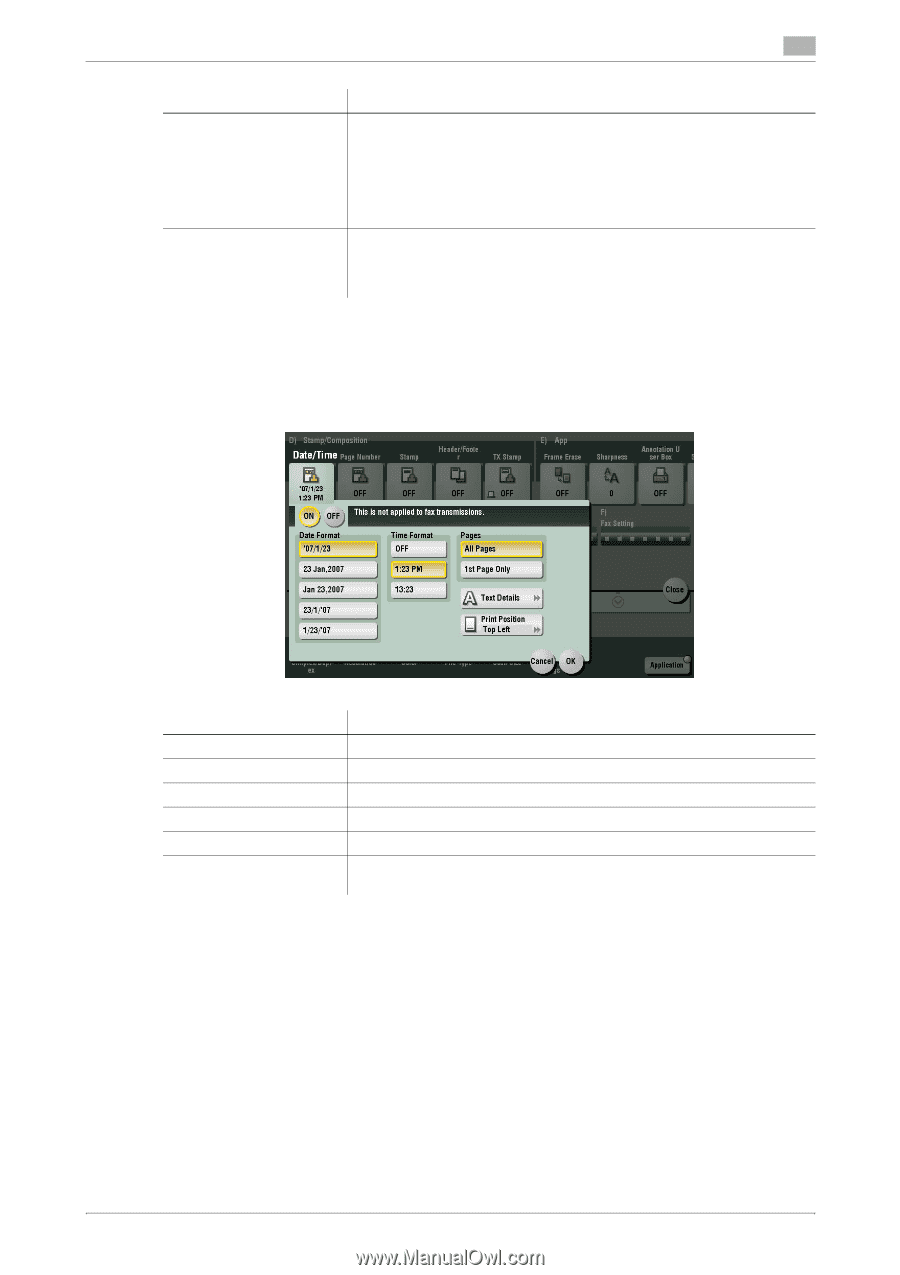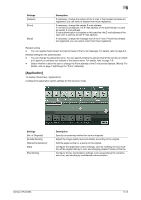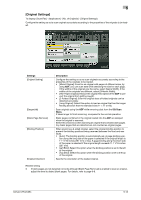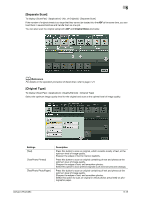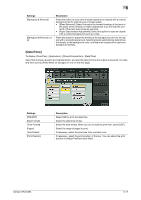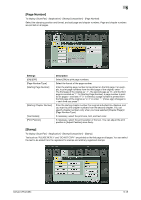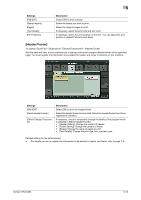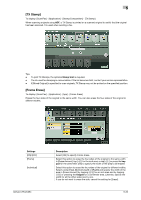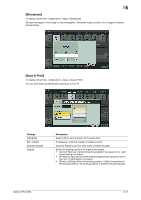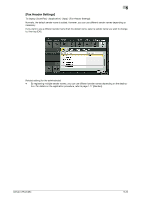Konica Minolta bizhub C654 bizhub C654/C754 Network Fax Operations User Guide - Page 90
Date/Time]
 |
View all Konica Minolta bizhub C654 manuals
Add to My Manuals
Save this manual to your list of manuals |
Page 90 highlights
5 Settings [Background Removal] [Background Removal Level] Description Press this button to scan a thin 2-sided original or an original with a colored background at the optimal level of image quality. • [Bleed Removal]: Select this option to prevent bleeding of the back of the paper when printing a 2-sided original that is so thin that the contents of the back side would be scanned. • [Paper Discoloration Adjustment]: Select this option to scan an original with a colored background such as a map. Press this button to adjust the density of the background color for an original with a colored background. Selecting [Auto] automatically determines the density of the background color, and scans an original at the optimum background density. [Date/Time] To display: [Scan/Fax] - [Application] - [Stamp/Composition] - [Date/Time] Select the stamping position and representation, and add the date and time the original is scanned. The date and time can be printed either on all pages or only on the first page. Settings [ON]/[OFF] [Date Format] [Time Format] [Pages] [Text Details] [Print Position] Description Select [ON] to print the date/time. Select the date/time format. Select the time format. When you do not want to print time, select [OFF]. Select the range of pages to print. If necessary, select the print size, font, and text color. If necessary, select the print position of the text. You can adjust the print position in [Adjust Position] more finely. bizhub C754/C654 5-17