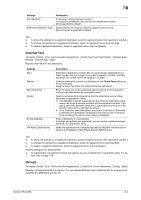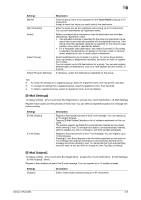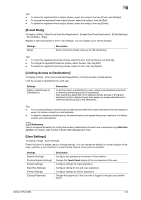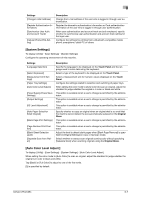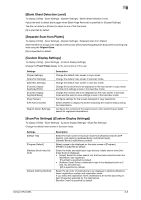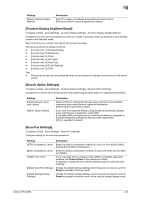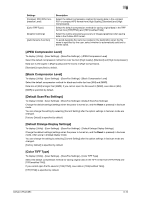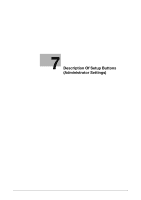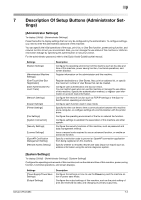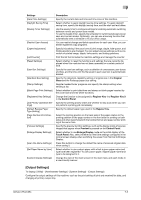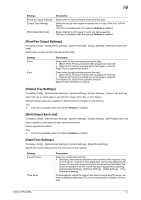Konica Minolta bizhub C654 bizhub C654/C754 Network Fax Operations User Guide - Page 104
Function Display KeySend/Save], Search Option Settings], Scan/Fax Settings] - turn on control
 |
View all Konica Minolta bizhub C654 manuals
Add to My Manuals
Save this manual to your list of manuals |
Page 104 highlights
6 Settings [Default Address Display Method] Description Select the display in [Address Book] between button and list. [One-touch Button Layout] is specified by default. [Function Display Key(Send/Save)] To display: [Utility] - [User Settings] - [Custom Display Settings] - [Function Display Key(Send/Save)] Change the function key to be displayed on the main screen in fax/scan mode and the send or save settings screen in the User Box mode. Select a function key number, and specify the function to assign. The following shows the default functions. - [Function Key 1]: [Simplex/Duplex] - [Function Key 2]: [Resolution] - [Function Key 3]: [Color] - [Function Key 4]: [File Type] - [Function Key 5]: [Scan Size] - [Function Key 6]: [E-mail Settings] - [Function Key 7]: [OFF] Tips - The above functions can be configured when you are allowed to change a function key by the admin- istrator. [Search Option Settings] To display: [Utility] - [User Settings] - [Custom Display Settings] - [Search Option Settings] Configure the contents of the search screen when performing an detail search for registered destinations. Settings [Uppercase and Lowercase Letters] [Search Option Screen] Description Select whether to distinguish between upper and lower case alphabet characters when searching for a registered destination. [Differentiate] is specified by default. If you want to change the setting of [Uppercase and Lowercase Letters] when searching for a destination, select [ON]. If you select [ON], the check box for switching the setting is displayed in the [Name Search] and [Address Search] screen respectively. [OFF] is specified by default. [Scan/Fax Settings] To display: [Utility] - [User Settings] - [Scan/Fax Settings] Configure setting for fax and scan operations. Settings [JPEG Compression Level] [Black Compression Level] [TWAIN Lock Time] [Default Scan/Fax Settings] [Default Enlarge Display Settings] Description Select the default compression method for color fax from [High Quality], [Standard] and [High Compression]. Select the default compression method for black-and-white fax from [MH] and [MMR]. If you scan data from a computer using TWAIN-compatible application software, the Control Panel of this machine is locked. If necessary, change the time until the operation panel is unlocked automatically. Change the default settings (settings when the power is turned on, and the Reset is pressed) in fax/scan mode. Change the default settings (settings when the power is turned on, and the Reset is pressed) in fax/scan mode, when using in enlarge display mode. bizhub C754/C654 6-9