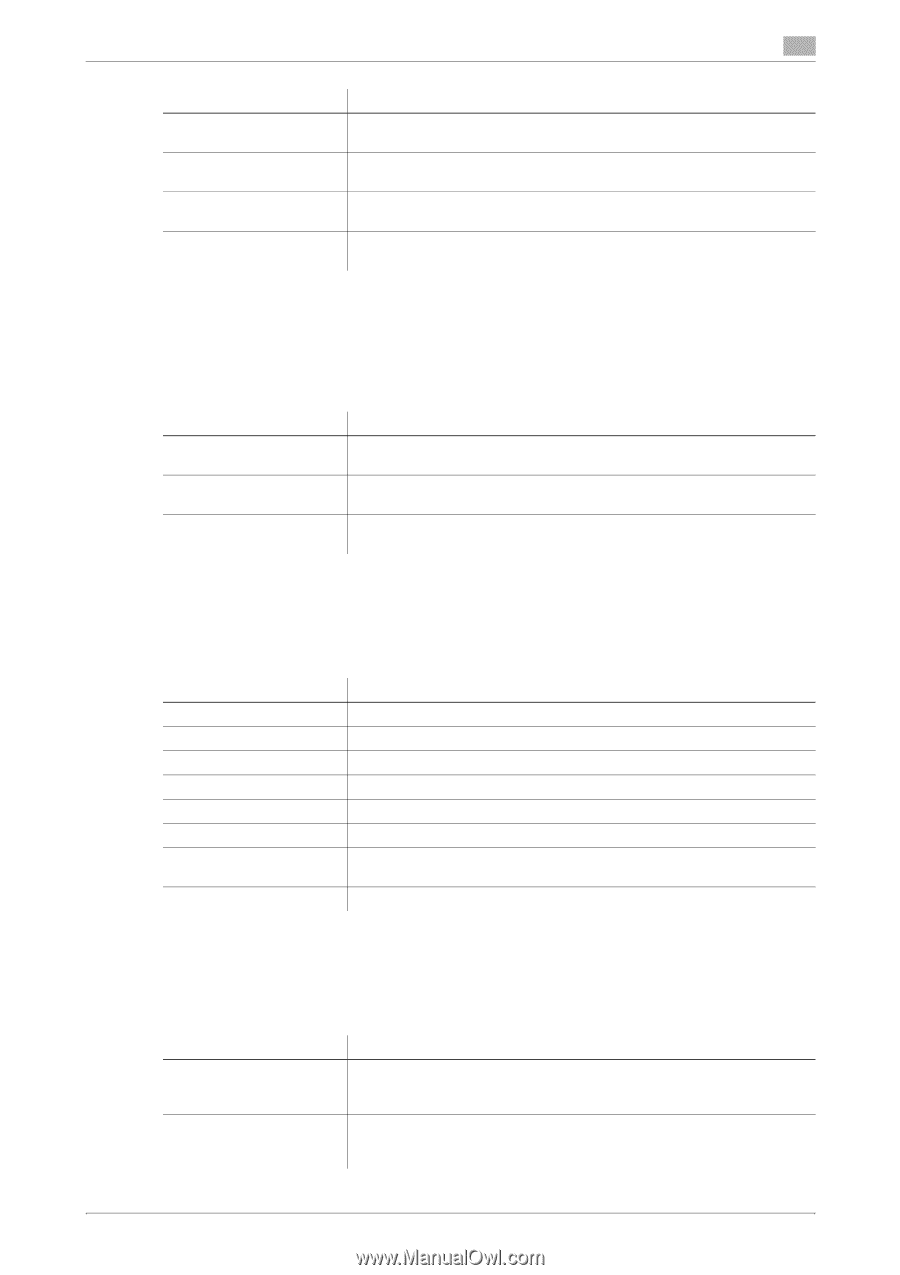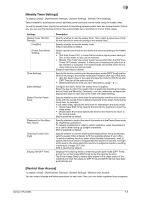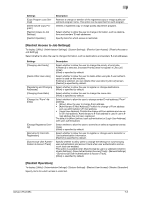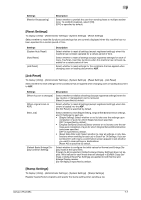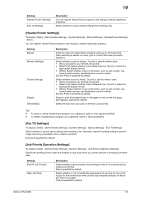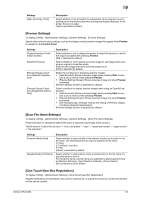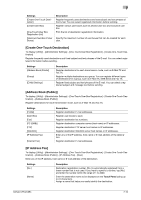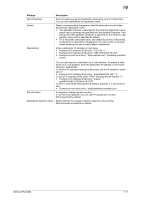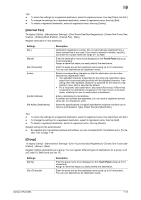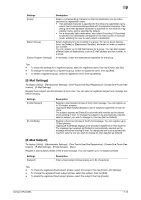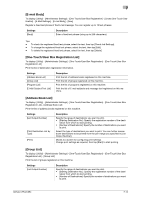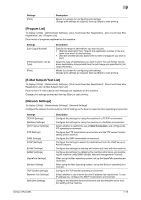Konica Minolta bizhub C654 bizhub C654/C754 Network Fax Operations User Guide - Page 115
Create One-Touch Destination], Address Book Public], IP Address Fax]
 |
View all Konica Minolta bizhub C654 manuals
Add to My Manuals
Save this manual to your list of manuals |
Page 115 highlights
7 Settings [Create One-Touch Destination] [Create User Box] [One-Touch/User Box Registration List] [Maximum Number of User Boxes] Description Register frequently used destinations and fixed subject and text phrases of the E-mail. You can select registered information before sending. Register various user boxes such as shared user box and exclusive user box. Print the list of destination registration information. Specify the maximum number of user boxes that can be created for each user. [Create One-Touch Destination] To display: [Utility] - [Administrator Settings] - [One-Touch/User Box Registration] - [Create One-Touch Destination] Register frequently used destinations and fixed subject and text phrases of the E-mail. You can select registered information before sending. Settings [Address Book (Public)] [Group] [E-Mail Settings] Description Register destinations for each transmission mode, such as E-Mail TX and Fax TX. Register multiple destinations as a group. You can register different types of destinations for a group, such as E-Mail TX, SMB Send and Fax TX. Register fixed subject and text phrases of the E-mail. You can select a registered subject and message text before sending. [Address Book (Public)] To display: [Utility] - [Administrator Settings] - [One-Touch/User Box Registration] - [Create One-Touch Destination] - [Address Book (Public)] Register destinations for each transmission mode, such as E-Mail TX and Fax TX. Settings [E-Mail] [User Box] [Fax] [PC (SMB)] [FTP] [WebDAV] [IP Address Fax] [Internet Fax] Description Register destination E-mail addresses. Register user boxes to save. Register destination fax numbers. Register destination computer names (host name) or IP addresses. Register destination FTP server host names or IP addresses. Register destination WebDAV server host names or IP addresses. Enter any of the IP address, host name or E-mail address of the destination. Register destination E-mail addresses. [IP Address Fax] To display: [Utility] - [Administrator Settings] - [One-Touch/User Box Registration] - [Create One-Touch Destination] - [Address Book (Public)] - [IP Address Fax] - [New] Enter any of the IP address, host name or E-mail address of the destination. Settings [No.] [Name] Description Destination registration number. [No.] is automatically registered from a lower number that is not used. If you want to specify a number, tap [No.] and enter the number within the range of 1 to 2000. Enter the destination name to be displayed on the Touch Panel (using up to 24 characters). Assign a name that helps you easily identify the destination. bizhub C754/C654 7-10