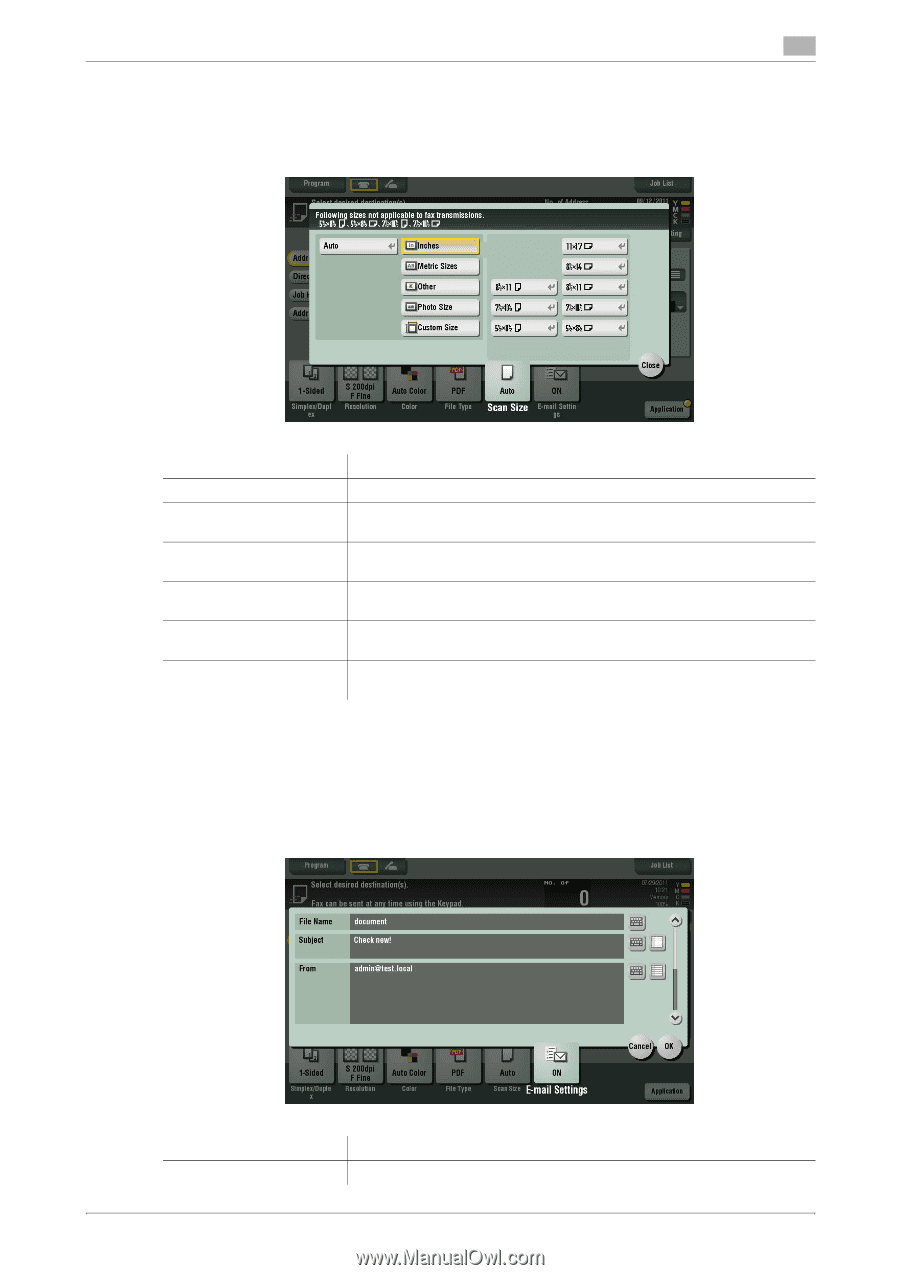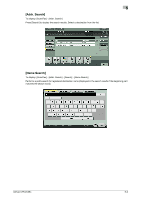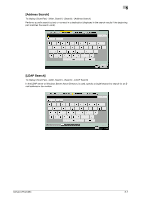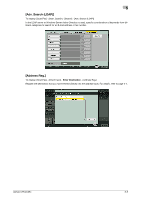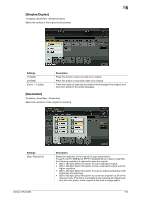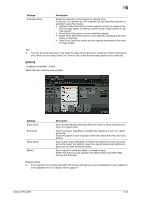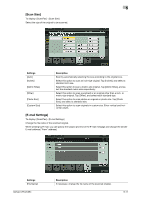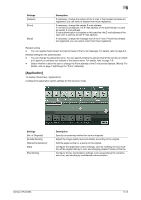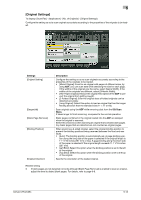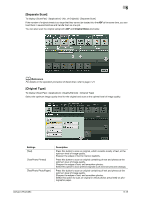Konica Minolta bizhub C654 bizhub C654/C754 Network Fax Operations User Guide - Page 84
Scan Size], E-mail Settings]
 |
View all Konica Minolta bizhub C654 manuals
Add to My Manuals
Save this manual to your list of manuals |
Page 84 highlights
5 [Scan Size] To display: [Scan/Fax] - [Scan Size] Select the size of the original to be scanned. Settings [Auto] [Inches] [Metric Sizes] [Other] [Photo Size] [Custom Size] Description Scan by automatically selecting the size according to the original size. Select this option to scan an inch-size original. Tap [Inches], and select a standard inch size. Select this option to scan a metric-size original. Tap [Metric Sizes], and select the standard metric size respectively. Select this option to scan a postcard or an original other than a inch- or metric-size original. Tap [Other], and select each standard size. Select this option to scan photos or originals in photo size. Tap [Photo Size], and select a standard size. Select this option to scan originals in custom size. Enter vertical and horizontal values. [E-mail Settings] To display: [Scan/Fax] - [E-mail Settings] Change the file name of the scanned original. When sending by E-mail, you can specify the subject and text of the E-mail message and change the sender E-mail address ("From" address). Settings [File Name] bizhub C754/C654 Description If necessary, change the file name of the scanned original. 5-11