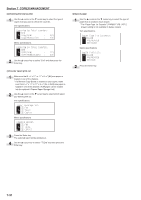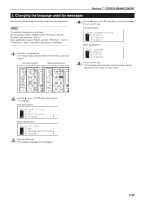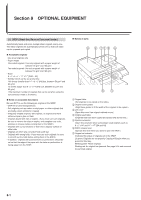Kyocera KM-C830D KM-C830 Operation Guide Rev-1B - Page 123
Status report print out, Auto drawer switching ON/OFF, Auto shut-off ON/OFF, Special paper location
 |
View all Kyocera KM-C830D manuals
Add to My Manuals
Save this manual to your list of manuals |
Page 123 highlights
1 Status report print out 1 Make sure that 8 1/2" x 11" [A4] size paper is loaded in one of the drawers. * If a Memory Copy Board is installed in your copier, make sure that 8 1/2" x 11" or 11" x 8 1/2" [A4 or A4R] size paper is loaded in one of the drawers. (A4R paper can be loaded into the optional Paper Feeder.) 2 Press the Enter key. The status report will be printed out. 2 Auto drawer switching ON/OFF 1 Use the M cursor or the N cursor key to select either "z On" or "x Off". Inch specifications Section 7 COPIER MANAGEMENT 4 Special paper location 1 Use the M cursor or the N cursor key to select the location (a drawer or the multi-bypass tray) where recycled or special paper will be loaded. * The "1 paper" ["SOURCE 1"] drawer is not available in duplex copiers. Inch specifications Metric specifications Metric specifications 2 Press the P cursor key. An asterisk ( ) will appear next to the selected location. If you want to cancel the designation, press the O cursor key and the asterisk will be deleted. Inch specifications 2 Press the Enter key. 3 Auto shut-off ON/OFF 1 Use the M cursor or the N cursor key to select either "z On" or "x Off". Inch specifications Metric specifications 3 Use the M cursor or the N cursor key to select "End" and then press the Enter key. Metric specifications 2 Press the Enter key. 7-28