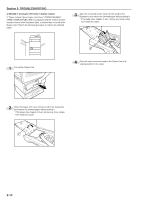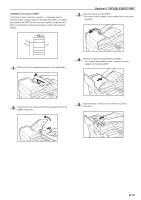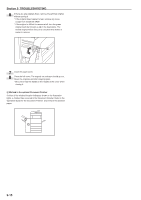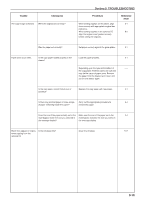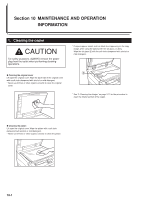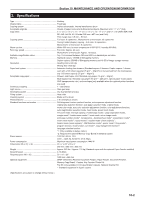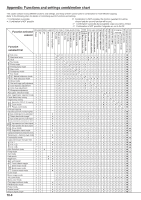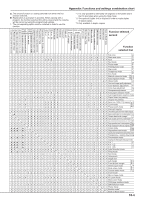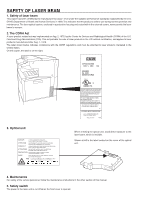Kyocera KM-C830D KM-C830 Operation Guide Rev-1B - Page 151
Set paper securely against the guide plates.
 |
View all Kyocera KM-C830D manuals
Add to My Manuals
Save this manual to your list of manuals |
Page 151 highlights
Trouble Checkpoint The copy image is skewed. Were the originals set correctly? Section 9 TROUBLESHOOTING Procedure When setting originals on the platen, align them securely with appropriate original size indicators. When setting originals in the optional DF, align the original insert guides securely before setting the originals. Reference page 4-1 8-2 Was the paper set correctly? Set paper securely against the guide plates. 3-1 Paper jams occur often. Is the copy paper loaded properly in the drawer? Load the paper properly. Depending upon the type and condition of the copy paper, finished copies can curl and may be the cause of paper jams. Remove the paper from the drawer, turn it over, and set it in the drawer again. 3-1 -- Is the copy paper curled, folded over or Replace the copy paper with new paper. 3-1 wrinkled? Is there any jammed paper or loose scraps Carry out the appropriate procedure to 9-4 of paper remaining inside the copier? remove the paper. Does the size of the paper actually set in the Make sure the size of the paper set in the 3-4 multi-bypass match the size you selected in multi-bypass matches the size you select in the message display? the message display. Black lines appear on copies when copying from the optional DF. Is the slit glass dirty? Clean the slit glass. 10-1 9-18