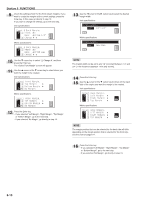Kyocera KM-C830D KM-C830 Operation Guide Rev-1B - Page 55
Duplex Mode
 |
View all Kyocera KM-C830D manuals
Add to My Manuals
Save this manual to your list of manuals |
Page 55 highlights
6 Select whether you want the image that is copied onto the back side of the copy to be rotated 180 degrees or not. Inch specifications Metric specifications Section 6 FUNCTIONS 11 Replace the first original with the next one and press the Start key. Scanning of that next original will start. Carry out this step for all of the originals that you want to copy and, once you have finished scanning them all, press the Enter key. Copying will start. Inch specifications Metric specifications 7 Press the Enter key The "2-sided mode" ["DUPLEX MODE"] screen will appear. Go directly to step 10. 8 Use the M cursor or the N cursor key to specify the binding direction of the original being copied. Inch specifications Metric specifications 9 Press the Enter key. The "2-sided mode" ["DUPLEX MODE"] screen will appear. 10 Press the Start key. Scanning of the original will start. • If you set the originals in the optional DF, copying will start automatically. • If you set the original on the platen, go to the next step. Inch specifications Metric specifications 6-8