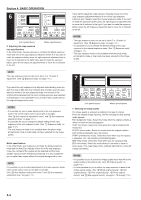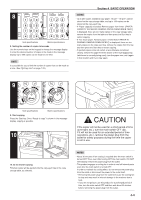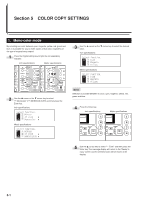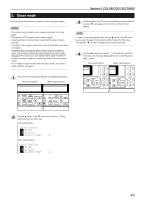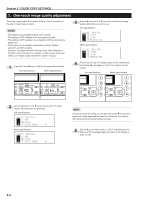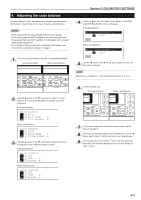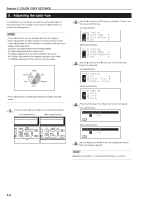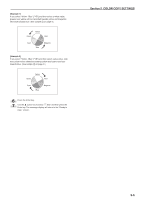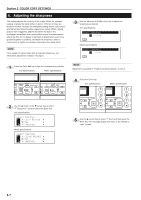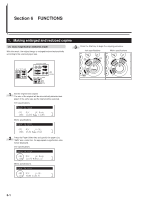Kyocera KM-C830D KM-C830 Operation Guide Rev-1B - Page 44
Adjusting the color balance
 |
View all Kyocera KM-C830D manuals
Add to My Manuals
Save this manual to your list of manuals |
Page 44 highlights
4. Adjusting the color balance The color balance can be fine-adjusted by increasing or decreasing the intensity of each of the colors: cyan, magenta, yellow or black. NOTES • These adjustments are only available with full color copying. • These adjustments are NOT available in the auto exposure mode. • These adjustments are NOT available in combination with one-touch image quality adjustment. • For a sample of copies made with an adjusted color balance, see "Color balance adjustment samples" on page ii. Section 5 COLOR COPY SETTINGS 4 Press the Enter key. The "Adjust Color Balance" ["ADJUST COLOUR BALANCE"] screen will appear. Inch specifications Metric specifications 1 Press the Color Edit key to light the corresponding indicator. Inch specifications Metric specifications 5 Use the O cursor or the P cursor key to adjust the value for that color as desired. NOTE Adjustment is possible in 11-step increments between -5 and +5. 2 Use the M cursor or the N cursor key to select "v Color Balance" ["v COLOUR BALANCE"] and then press the Enter key. Inch specifications 6 Press the Enter key. Inch specifications Metric specifications Metric specifications 3 Use the M cursor or the N cursor key to select the color to be adjusted (cyan, magenta, yellow or black). Inch specifications 7 If you want to adjust the intensity of another color, repeat steps 3 through 6. 8 Once you are finished adjusting the color balance, use the M cursor key to select "z End" and then press the Enter key. 9 Use the M cursor key to select "z End" and then press the Enter key. The message display will return to the "Ready to copy." screen. Metric specifications 5-4