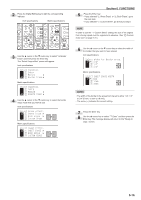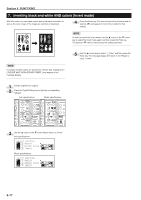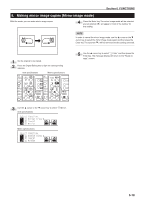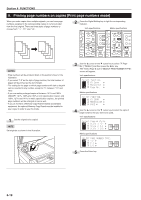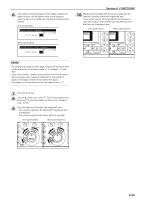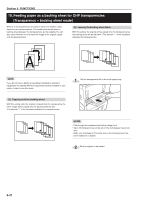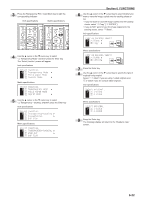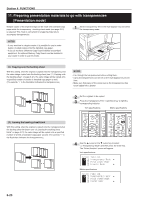Kyocera KM-C830D KM-C830 Operation Guide Rev-1B - Page 68
Feeding paper as a backing sheet for OHP transparencies, Transparency + backing sheet mode]
 |
View all Kyocera KM-C830D manuals
Add to My Manuals
Save this manual to your list of manuals |
Page 68 highlights
Section 6 FUNCTIONS 10. Feeding paper as a backing sheet for OHP transparencies [Transparency + backing sheet mode] When 2 or 3 transparencies are piled on top of one another, static electricity can cause problems. This mode automatically place a backing sheet between the transparencies during copying. You can also select whether or not to have the image of the original copied onto the backing sheet. (2) Leaving the backing sheet blank With this setting, the original will be copied onto the transparency but the backing sheet will be left blank. (The asterisk "∗" in the illustration indicates the transparencies.) NOTE If you do not have a Memory Copy Board installed as standard equipment, the optional Memory Copy Board must be installed in your copier in order to use this mode. 1 Set the transparency film in the multi-bypass tray. (1) Copying onto the backing sheet With this setting, after the original is copied onto the transparency, the same image will be copied onto the backing sheet as well. (The asterisk "∗" in the illustration indicates the transparencies.) NOTES • Fan through the transparencies before setting them. • Up to 25 transparencies can be set on the multi-bypass tray at one time. • Make sure that paper of the same size as the transparencies has been loaded into a drawer. 2 Set the originals to be copied. 6-21