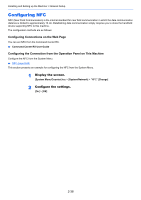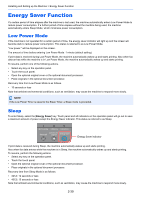Kyocera TASKalfa 3212i 3212i/4012i Operation Guide - Page 109
System Menu/Counter, Quick Setup Wizard, Network Setup, Weekly Timer, Network Selection, Wi-Fi
 |
View all Kyocera TASKalfa 3212i manuals
Add to My Manuals
Save this manual to your list of manuals |
Page 109 highlights
Installing and Setting up the Machine > Quick Setup Wizard Network Setup Configures network settings. 1. Network Network Selection Wi-Fi*7 DHCP*8 IP Address*9 Subnet Mask*9 Default Gateway*9 *1 This is displayed when the option of two FAX Kits has been installed. *2 Inch version only. *3 DRD reception mode is available for some countries. *4 This setting does not appear in some regions. *5 This function is not displayed when the optional 1,000-Sheet Finisher is installed. *6 This function is displayed when [Weekly Timer] is set to [On]. *7 This function is displayed when [Network Selection] is set to [Wi-Fi]. *8 This function is displayed when [Network Selection] is set to [Wired Network]. *9 This function is displayed when [DHCP] is set to [Off]. NOTE If the user authentication screen appears, enter your login user name and login password and select [Login]. The factory default login user name and login password are set as shown below. Model Name 3212i 4012i Login User Name 3200 4000 Login Password 3200 4000 1 Display the screen. [System Menu/Counter] key > [Quick Setup Wizard] 2 Select a function. 3 Configure the settings. Start the wizard. Follow the instructions on the screen to configure settings. NOTE If you experience difficulty configuring the settings, refer to the following: Help Screen (page 2-25) Control End Previous Skip Next Back Complete Description Exits the wizard. Settings configured so far are applied. Returns to the previous item. Advances to the next item without setting the current item. Advances to the next screen. Returns to the previous screen. Register the settings and exit the wizard. 2-43