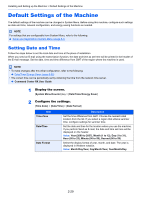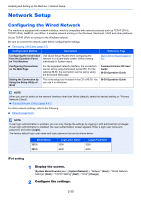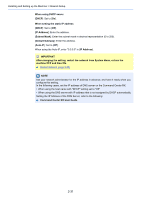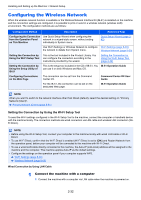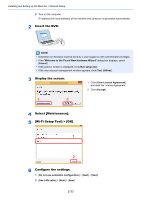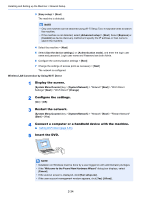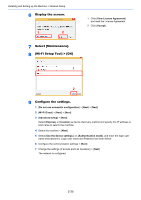Kyocera TASKalfa 3212i 3212i/4012i Operation Guide - Page 96
Network Setup, Configuring the Wired Network
 |
View all Kyocera TASKalfa 3212i manuals
Add to My Manuals
Save this manual to your list of manuals |
Page 96 highlights
Installing and Setting up the Machine > Network Setup Network Setup Configuring the Wired Network The machine is equipped with network interface, which is compatible with network protocols such as TCP/IP (IPv4), TCP/IP (IPv6), NetBEUI, and IPSec. It enables network printing on the Windows, Macintosh, UNIX and other platforms. Set up TCP/IP (IPv4) to connect to the Windows network. Be sure to connect the network cable before configuring the settings. Connecting LAN Cable (page 2-7) Configuration Method Description Reference Page Configuring the Connection Use Quick Setup Wizard when configuring the from the Operation Panel network in a wizard-style screen, without setting on This Machine individually in System menu. Quick Setup Wizard (page 242) Configuring Connections on the Web Page For the equipped network interface, the connection can be set by using Command Center RX. For the optional IB-50, the connection can be set by using the dedicated Web page. Command Center RX User Guide IB-50 Operation Guide Setting the Connection by Using the Setup Utility of IB-50 This is the setup tool included in the CD of IB-50. You IB-50 Operation Guide can use it on Windows. NOTE When you want to switch to the network interface other than Wired (default), select the desired setting on "Primary Network (Client)". Primary Network (Client) (page 8-61) For other network settings, refer to the following: Network (page 8-47) NOTE If user login administration is enabled, you can only change the settings by logging in with administrator privileges. If user login administration is disabled, the user authentication screen appears. Enter a login user name and password, and select [Login]. The factory default login user name and login password are set as shown below. Model Name 3212i 4012i Login User Name 3200 4000 Login Password 3200 4000 IPv4 setting 1 Display the screen. [System Menu/Counter] key > [System/Network] > "Network" [Next] > "Wired Network Settings" [Next] > "TCP/IP Setting" [Next] > "IPv4" [Change] 2 Configure the settings. 2-30