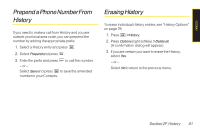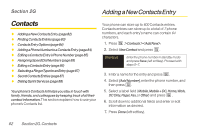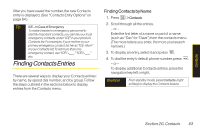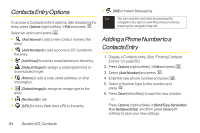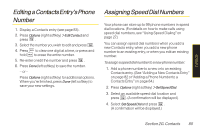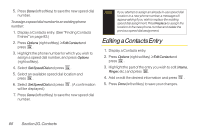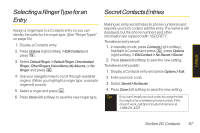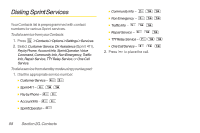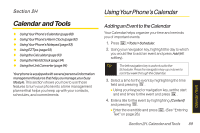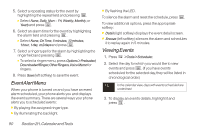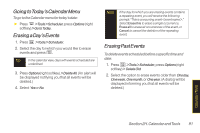LG LX400 Owner's Manual - Page 101
Editing a Contact Entry
 |
View all LG LX400 manuals
Add to My Manuals
Save this manual to your list of manuals |
Page 101 highlights
5. Press Done (left softkey) to save the new speed dial number. To assign a speed dial number to an existing phone number: 1. Display a Contacts entry. (See "Finding Contacts Entries" on page 83.) 2. Press Options (right softkey) >EditContactand press . 3. Highlight the phone number for which you wish to assign a speed dial number, and press Options (right softkey). 4. Select SetSpeedDialand press . 5. Select an available speed dial location and press . 6. Select SetSpeedDialand press . (A confirmation will be displayed.) 7. Press Done (left softkey) to save the new speed dial number. Note If you attempt to assign an already in-use speed dial location to a new phone number, a message will appear asking if you wish to replace the existing speed dial assignment. Press Replace to assign the location to the new phone number and delete the previous speed dial assignment. Editing aContactsEntry 1. Display a Contacts entry. 2. Press Options (right softkey) >EditContactand press . 3. Highlight the part of the entry you wish to edit (Name, Ringer, etc.) and press . 4. Add or edit the desired information and press . 5. Press Done(left softkey) to save your changes. 86 Section 2G. Contacts