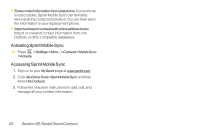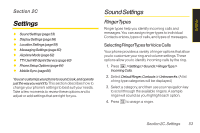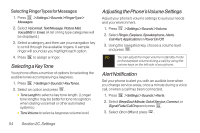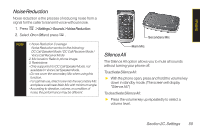LG LX400 Owner's Manual - Page 65
Adding Group Members to the Group
 |
View all LG LX400 manuals
Add to My Manuals
Save this manual to your list of manuals |
Page 65 highlights
To create a Group Connect member list: 1. Press >Contacts>AddNew>NewGroup>Start (left softkey). 2. Scroll through the available entries and press after each entry you want to add to the Group. (A check mark will appear in the box next to the selected entry.) Tip Press the navigation key right or left to ensure that each contact's Direct Connect number is displayed before selecting it. If the Direct Connect number is not displayed, the contact name will appear in the Group Connect entry, but Group Connect calls will not include that member. 3. When you've marked all the entries you want to add, press Continue (left softkey). 4. Enter a name for the new Group and press . 5. Press Save (left softkey) to save the Group entry to the Contacts list. Adding Group Members to the Group You can add a group member to an existing Group. Each group can include up to 20 members. You can enter a group member directly or select the member from your Contacts or History. 1. Display the Contacts list and scroll to the Group you want to add members to and press . 2. Press Options (right softkey) >EditGroup>Start (left softkey) > AddMore and press . 3. Highlight the DC-capable number for each member you want to add and press after each selection. (A check mark will appear in the box next to the selected member.) 4. Press Continue (left softkey) to save the new members. 5. Press Save (left softkey) to update the existing Group. 50 Section 2B. Nextel Direct Connect