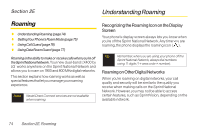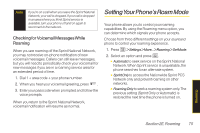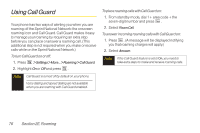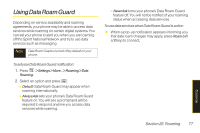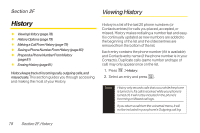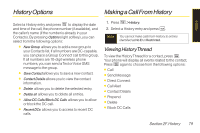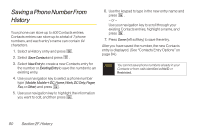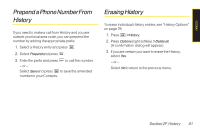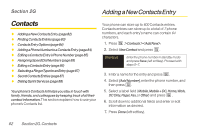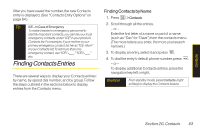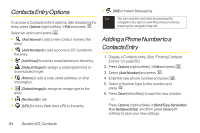LG LX400 Owner's Manual - Page 94
History Options, Making a Call From History, Viewing HistoryThread
 |
View all LG LX400 manuals
Add to My Manuals
Save this manual to your list of manuals |
Page 94 highlights
History Options Makinga Call From History History Select a History entry and press to display the date and time of the call, the phone number (if available), and the caller's name (if the number is already in your Contacts). By pressing Options (right softkey), you can select from the following options: ⅷ New Group allows you to add a new group to your Contacts list. If all numbers are DC-capable, you can place a Group Connect call to this group. If all numbers are 10-digit wireless phone numbers, you can send a Text orVoice SMS message to the group. ⅷ Save Contact allows you to save a new contact. ⅷ Contact Details allows you to view the contact information. ⅷ Delete allows you to delete the selected entry. ⅷ Delete all allows you to delete all entries. ⅷ Allow DC Calls/Block DC Calls allows you to allow or block the DC call. ⅷ Recent DCs allows you to access to recent DC calls. 1. Press >History. 2. Select a History entry and press . Note You cannot make calls from History to entries identified as No ID or Restricted. Viewing HistoryThread To view the History Thread for a contact, press . Your phone will display all events related to the contact. Press again to choose from the following options: ⅷ Call ⅷ Send Message ⅷ Direct Connect ⅷ Call Alert ⅷ Contact Details ⅷ Prepend ⅷ Delete ⅷ Block DC Calls Section 2F. History 79