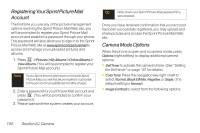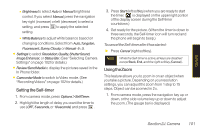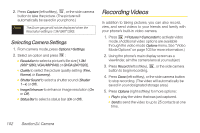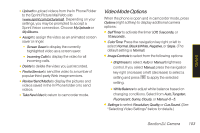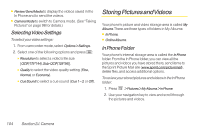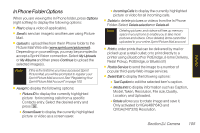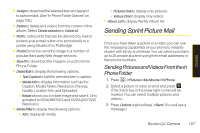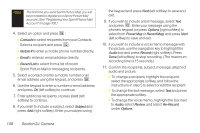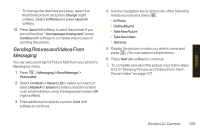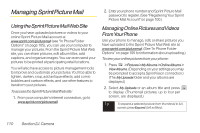LG LX400 Owner's Manual - Page 120
In Phone Folder Options, Model, Taken, Resolution, File size, Quality
 |
View all LG LX400 manuals
Add to My Manuals
Save this manual to your list of manuals |
Page 120 highlights
In Phone Folder Options When you are viewing the In Phone folder, press Options (right softkey) to display the following options: ⅷ Playto play a video (if applicable). ⅷ Sendto send an image to another user using Picture Mail. ⅷ Upload to upload files from the In Phone folder to the Picture Mail Web site (www.sprint.com/picturemail). Depending on your settings, you may be prompted to accept a Sprint Vision connection. Select My Uploads or My Albums and then press Continue to upload the selected image(s). Note If this is the first time you have accessed Sprint Picture Mail, you will be prompted to register your Sprint Picture Mail account. See "Registering Your Sprint Picture Mail Account"on page 100. ⅷ Assignto display the following options: Ⅲ PictureID to display the currently highlighted picture for incoming calls from a specific Contacts entry. Select the desired entry and press . Ⅲ ScreenSaver to display the currently highlighted picture or video as a screen saver. Ⅲ IncomingCalls to display the currently highlighted picture or video for all incoming calls. ⅷ Delete to delete pictures or videos from the In Phone Folder. Select Deleteselection or Deleteall. Note Deleting pictures and videos will free up memory space in your phone to enable you to take more pictures and videos. Once deleted, items cannot be uploaded to your online Sprint Picture Mail account. ⅷ Print to order prints that can be delivered by mail or picked up at a retail outlet; or to print directly to a printer using Bluetooth or PictBridge. (Home Delivery, Retail Pickup, PictBridge, or Bluetooth) ⅷ Post toService to send the image to a number of popular third-party Web image services. ⅷ Detail/Edit to display the following options: Ⅲ TextCaption to edit the selected item's caption. Ⅲ MediaInfo to display information such as Caption, Model, Taken, Resolution, File size, Quality, Location, and Uploaded. Ⅲ Rotate allows you to rotate image and save it. Only activated forVGA(480*640) and QVGA(240*320) Resolution. Section 2J. Camera 105 Camera