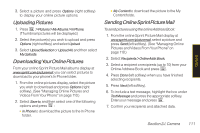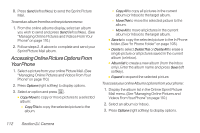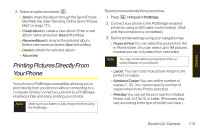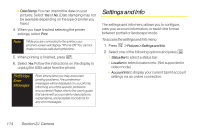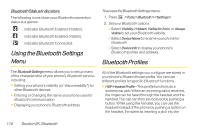LG LX400 Owner's Manual - Page 131
Using the Bluetooth Settings..., Bluetooth Profiles, Status Indicators
 |
View all LG LX400 manuals
Add to My Manuals
Save this manual to your list of manuals |
Page 131 highlights
Bluetooth Status Indicators The following icons show your Bluetooth connection status at a glance: indicates Bluetooth Enabled (Hidden). indicates Bluetooth Enabled (Visible). indicates Bluetooth Connected. Using the Bluetooth Settings Menu The BluetoothSettings menu allows you to set up many of the characteristics of your phone's Bluetooth service, including: ⅷ Setting your phone's visibility (or "discoverability") for other Bluetooth devices ⅷ Entering or changing the name your phone uses for Bluetooth communication ⅷ Displaying your phone's Bluetooth address To access the Bluetooth Settings menu: 1. Press >Tools>Bluetooth>. 2. Set your Bluetooth options. Ⅲ Select Visibility>Hidden, Visiblefor3 min, or Always Visible to set your Bluetooth visibility. Ⅲ Select DeviceName to rename your phone for Bluetooth. Ⅲ Select DeviceInfo to display your phone's Bluetooth profiles and address. Bluetooth Profiles All of the Bluetooth settings you configure are stored in your phone's Bluetooth user profile. You can use different profiles for specific Bluetooth functions. ⅷ HSP:HeadsetProfile-This profile functions as a wireless ear jack. When an incoming call is received, the ringer can be heard through the headset and the handset. The call can then be received by pushing a button. While using the handset, you can use the headset instead of the phone by pushing a button on the headset, the same as inserting a jack into the 116 Section 2K. Bluetooth