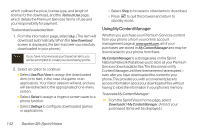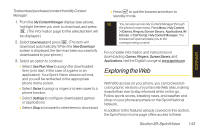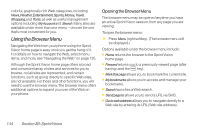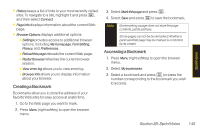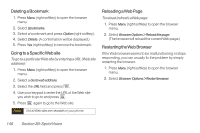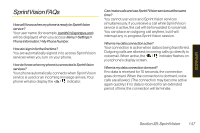LG LX400 Owner's Manual - Page 157
Using My Content Manager - price
 |
View all LG LX400 manuals
Add to My Manuals
Save this manual to your list of manuals |
Page 157 highlights
which outlines the price, license type, and length of license for the download, and the TermsofUse page, which details the Premium Services Terms of Use and your responsibility for payment. To download a selected item: 1. From the information page, select Buy. (The item will download automatically. When the New Download screen is displayed, the item has been successfully downloaded to your phone.) Note If you have not previously purchased an item, you will be prompted to create your purchasing profile. 2. Select an option to continue: Ⅲ Select Use/Run/View to assign the downloaded item (or to start, in the case of a game or an application). YourVision session will end, and you will be redirected to the appropriate phone menu screen. Ⅲ Select Setas to assign a ringer or screen saver to a phone function. Ⅲ Select Settings to configure downloaded games or applications. Ⅲ Select Shop to browse for other items to download. Ⅲ Press to quit the browser and return to standby mode. Using MyContent Manager Whether you purchase your Premium Services content from your phone or from your online account management page at www.sprint.com, all of your purchases are stored in MyContentManager and may be downloaded to your phone from there. MyContentManager is a storage area on the Sprint National Network that allows you to store all your Premium Services downloadable files. The files remain in My Content Manageruntil their license terms have expired - even afteryou have downloaded the content to your phone. This provides you with a convenient place to access information about yourdownloaded files without having to store the information in yourphone's memory. To access My Content Manager: ᮣ From the Sprint Vision home page, select Downloads>MyContentManager. (A list of your purchased items will be displayed.) 142 Section 3B: SprintVision