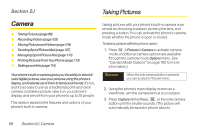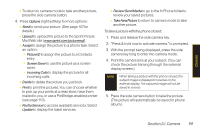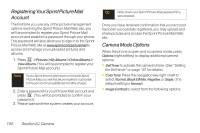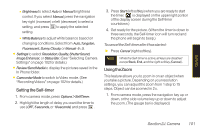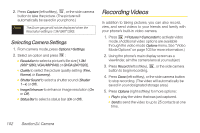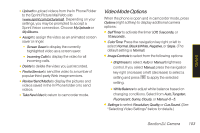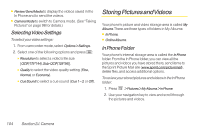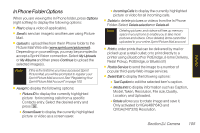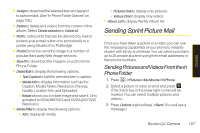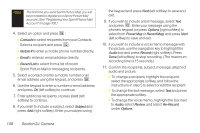LG LX400 Owner's Manual - Page 118
Video Mode Options, to the Sprint Picture Mail Web site
 |
View all LG LX400 manuals
Add to My Manuals
Save this manual to your list of manuals |
Page 118 highlights
Camera Ⅲ Uploadto upload videos from the In Phone Folder to the Sprint Picture Mail Web site (www.sprint.com/picturemail). Depending on your settings, you may be prompted to accept a Sprint Vision connection. Choose MyUploads or My Albums. Ⅲ Assignto assign the video as an animated screen saver or ringer. Ⅲ Screen Saver to display the currently highlighted video as a screen saver. Ⅲ IncomingCalls to display the video for all incoming calls. Ⅲ Delete to delete the video you just recorded. Ⅲ Post toServiceto send the video to a number of popular third-party Web image services. Ⅲ Review/SendMediato display the pictures and videos saved in the In Phone folder or to send videos. Ⅲ TakeNewVideoto return to camcorder mode. Video Mode Options When the phone is open and in camcorder mode, press Options (right softkey) to display additional camera options: ⅷ SelfTimer to activate the timer (Off, 5seconds, or 10 seconds). ⅷ ColorTone: Press the navigation key right or left to select Normal, Black&White, Negative, or Sepia. (The default setting is Normal.) ⅷ ImageControls to select from the following options: Ⅲ Brightness to select Auto or Manual brightness control. If you select Manual, press the navigation key right (increase) or left (decrease) to select a setting and press to apply the selected setting. Ⅲ WhiteBalance to adjust white balance based on changing conditions. Select from Auto,Tungsten, Fluorescent, Sunny, Cloudy, or Manual -5~5. ⅷ Settings to select Resolution, Quality, or CueSound. (See "Selecting Video Settings" below for details.) Section 2J. Camera 103