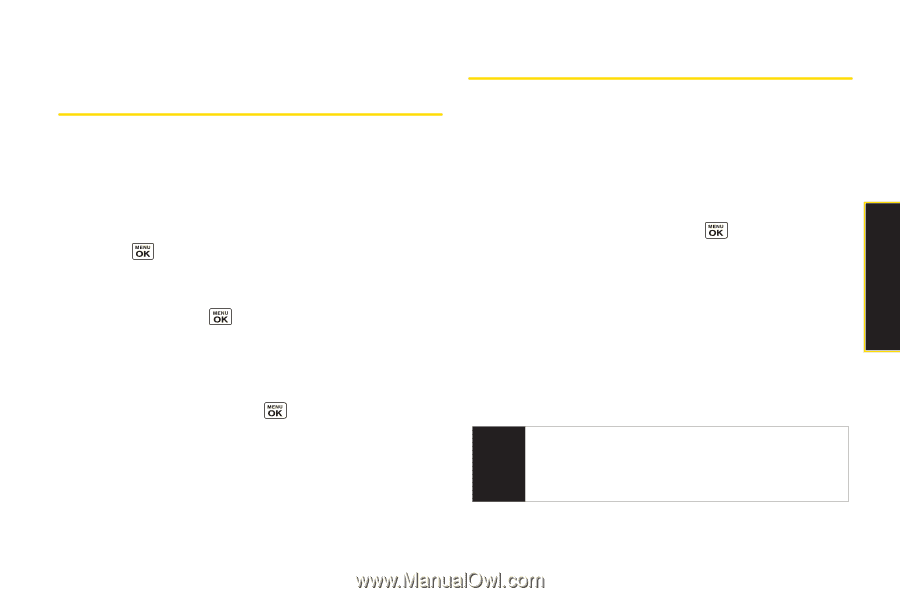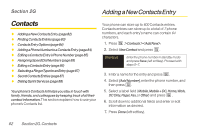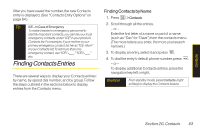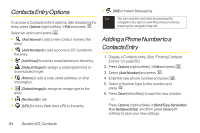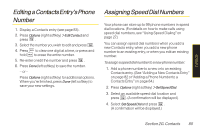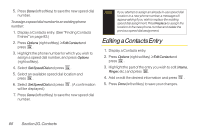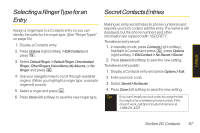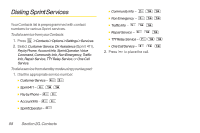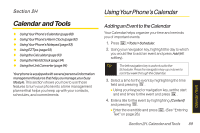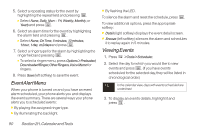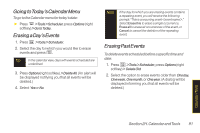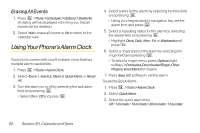LG LX400 Owner's Manual - Page 102
Selecting a Ringer Type for ..., Secret Contact Entries
 |
View all LG LX400 manuals
Add to My Manuals
Save this manual to your list of manuals |
Page 102 highlights
Contacts Selectinga RingerTypeforan Entry Assign a ringer type to a Contacts entry so you can identify the caller by the ringer type. (See "RingerTypes" on page 53.) 1. Display a Contacts entry. 2. Press Options (right softkey) >EditContactand press . 3. Select DefaultRinger > Default Ringer, Downloaded Ringer, OtherRingers,VoiceMemo,MyAlbums , or No Ringer and press . 4. Use your navigation key to scroll through available ringers. (When you highlight a ringer type, a sample ringer will sound.) 5. Select a ringer and press . 6. Press Done (left softkey) to save the new ringer type. Secret ContactsEntries Making an entry secret hides its phone number(s) and requires your lock code to edit the entry. The name is still displayed, but the phone numbers and other information are replaced with "(SECRET)". To make an entry secret: 1. In standby mode, press Contacts (right softkey), highlight a Contact and press , press Options (right softkey) > EditContact > No Secret >Secret. 2. Press Done(left softkey) to save the new setting. To make an entry public: 1. Display a Contacts entry and press Options>Edit. 2. Enter your lock code. 3. Select Secret>NoSecret. 4. Press Done (left softkey) to save the new setting. Tip If you can't recall your lock code, try using the last four digits of your wireless phone number. If this doesn't work, call Sprint Customer Service at 1-888-211-4727. Section 2G. Contacts 87