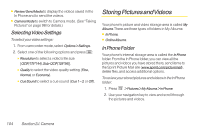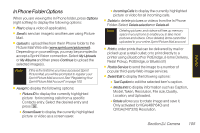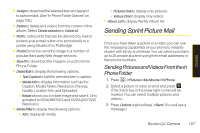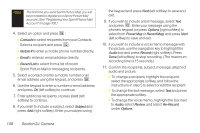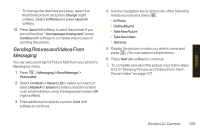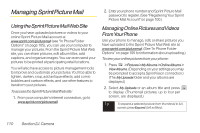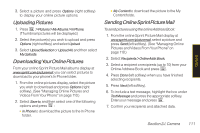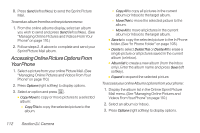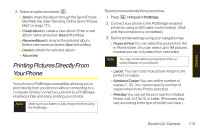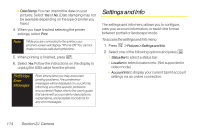LG LX400 Owner's Manual - Page 124
Managing Sprint Picture Mail, 12in Sending Pictures and Videos From the
 |
View all LG LX400 manuals
Add to My Manuals
Save this manual to your list of manuals |
Page 124 highlights
Camera Ⅲ To change the attached picture(s), select the thumbnail picture and press Change (right softkey). Select In Phone and press Next (left softkey). 12. Press Send (left softkey) to send the picture. If you are notified that "Yourmessageisbeingsent," press Continue (left softkey) to complete the process of sending the picture. Sending Pictures andVideos From Messaging You can also send Sprint Picture Mail from your phone's Messaging menu. 1. Press >Messaging>SendMessage> Picture Mail. 2. Select Contacts or Recent List to select a contact, or select Mobile# or Email and enter a mobile number or an email address using the keypad and press OK (right softkey). 3. Enter additional recipients or press Cont. (left softkey) to continue. 4. Use the navigation key to select one of the following media sources and press . Ⅲ InPhone Ⅲ OnlineAlbums Ⅲ TakeNewPicture Ⅲ TakeNewVideo Ⅲ TextOnly 5. Display the picture or video you wish to send and press . (You can select multiple items.) 6. Press Next (left softkey) to continue. 7. To complete and send the picture mail, follow steps 8-12 in "Sending Pictures and Videos From the In Phone Folder" on page 107. Section 2J. Camera 109