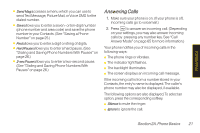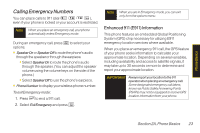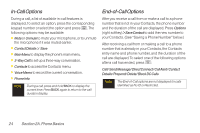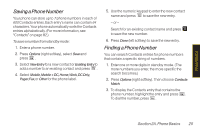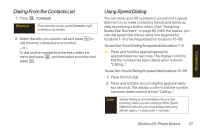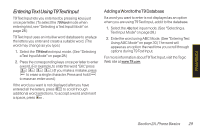LG LX400 Owner's Manual - Page 39
In-Call Options, yourContacts. See Saving a Phone Numberbelow.
 |
View all LG LX400 manuals
Add to My Manuals
Save this manual to your list of manuals |
Page 39 highlights
In-Call Options During a call, a list of available in-call features is displayed. To select an option, press the corresponding keypad number or select the option and press . The following options may be available: ⅷ Muteor Unmute to mute your microphone, or to unmute the microphone if it was muted earlier. ⅷ Contact Details or Save ⅷ MainMenu to display the phone's main menu. ⅷ 3-WayCall to set up a three-way conversation. ⅷ Contacts to access the Contacts menu. ⅷ Voice Memo to record the current conversation. ⅷ Phone Info Note During a call, press and hold BACK to display the current time. Press BACK again to return to the call duration display. End-of-Call Options After you receive a call from or make a call to a phone number that is not in your Contacts, the phone number and the duration of the call are displayed. Press Options (right softkey)>SaveContact to add the new number to your Contacts. (See "Saving a Phone Number" below.) After receiving a call from or making a call to a phone number that is already in your Contacts, the Contacts entry name and phone number, and the duration of the call are displayed. To select one of the following options after a call has ended, press : Call/ Send Message/ Direct Connect/ Call Alert/ Contact Details/ Prepend/ Delete/ Block DC Calls Note The End-of-Call options are not displayed for calls identified as No ID or Restricted. 24 Section 2A. Phone Basics