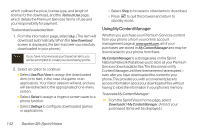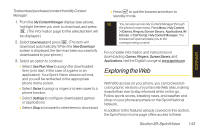LG LX400 Owner's Manual - Page 153
Accessing Email
 |
View all LG LX400 manuals
Add to My Manuals
Save this manual to your list of manuals |
Page 153 highlights
Note The information required to sign up will vary depending on the email provider you are accessing. 6. If applicable, read the notice regarding Mail Push. If you would like to enable Mail Push, press Yes (right softkey). If another notice appears, review it and press Yes (right softkey) again to enable Mail Push. Note Mail Push allows your phone to automatically retrieve new email messages without having to select the Send/Receive option. When Mail Push is enabled, you will receive an onscreen notice of new email messages. These notices may be charged as SMSText Messages. Please consult your service plan for details. Accessing Email Using Email on your phone is even easier than using multiple email accounts on your computer. Just launch the application and you'll have instant access to all your accounts. 138 Section 3B: SprintVision 1. Once you have set up your Email, press > Messaging>Email to launch the application. (Your default account inbox will be displayed.) - or - From an Email New Message notice (if Mail Push is enabled), select GO to go to your inbox. Note The first time you access your Email, you will have the option of completing a Help program.This series of screens demonstates the application's navigation and available tools. 2. Use your keypad and navigation keys to read, manage, and reply to your email messages. Ⅲ Press Menu (right softkey) to select messaging options, such as Delete, Compose, Reply, Receive changes, Settings, etc. Ⅲ Press Menu (right softkey) >Receivechanges to manually check for new messages. Ⅲ To view a different email account, use your navigation key to select the drop-down menu next to the Inbox tab at the top of the screen, and then select an account. You can also navigate to the Home tab at the top of the screen and select an available account from there.