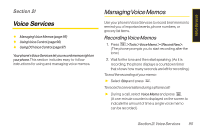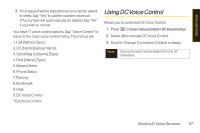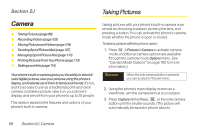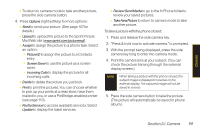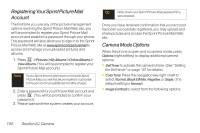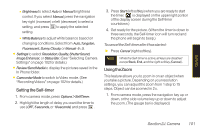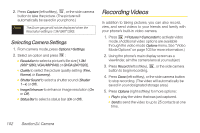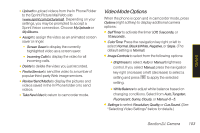LG LX400 Owner's Manual - Page 113
Camera, Taking Pictures
 |
View all LG LX400 manuals
Add to My Manuals
Save this manual to your list of manuals |
Page 113 highlights
Section 2J Taking Pictures Camera ࡗ TakingPictures(page98) ࡗ RecordingVideos(page102) ࡗ StoringPicturesandVideos(page104) ࡗ SendingSprintPictureMail(page107) ࡗ ManagingSprintPictureMail(page110) ࡗ PrintingPicturesFromYourPhone(page113) ࡗ SettingsandInfo(page114) Yourphone'sbuilt-incameragivesyou theability to takefullcolordigitalpictures,viewyourpicturesusing thephone's display,andinstantlysend them tofamilyandfriends. It's fun, and it's as easy to use as a traditional point-and-click camera: just take a picture, view it on your phone's display, and send it from your phone to up to 25 people. This section explains the features and options of your phone's built-in camera. Taking pictures with your phone's built-in camera is as simple as choosing a subject, pointing the lens, and pressing a button. You can activate the phone's camera mode whether the phone is open or closed. To take a picture with the phone open: 1. Press > Pictures>Camera to activate camera mode. (Additional camera options are available through the camera mode Options menu. See "Camera Mode Options" on page 100 for more information.) Shortcut When the side camera button is pressed, you can access to Pictures menu. 2. Using the phone's main display screen as a viewfinder, aim the camera lens at your subject. 3. Press Capture (left softkey), , or the side camera button until the shutter sounds. (The picture will automatically be saved in phone album.) 98 Section 2J. Camera