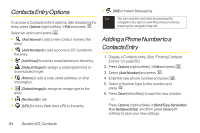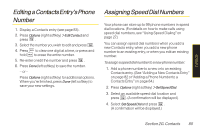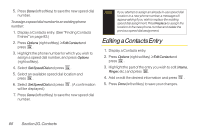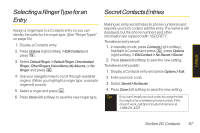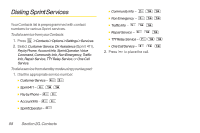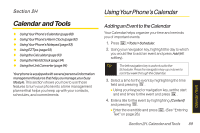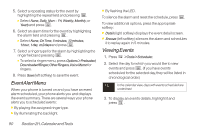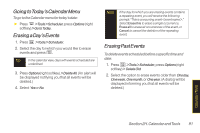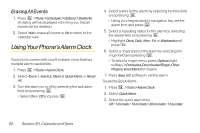LG LX400 Owner's Manual - Page 104
Calendar and Tools, Using Your Phone’s Calendar
 |
View all LG LX400 manuals
Add to My Manuals
Save this manual to your list of manuals |
Page 104 highlights
Section 2H Calendar and Tools ࡗ UsingYourPhone'sCalendar(page89) ࡗ UsingYourPhone'sAlarmClock(page92) ࡗ UsingYourPhone'sNotepad(page93) ࡗ UsingEZTips(page93) ࡗ Using theCalculator(page93) ࡗ Using theWorldClock(page94) ࡗ Using theUnitConverter(page94) Yourphone is equipped with several personal information management features that help you manage yourbusy lifestyle. This section shows you how to use these features to turn your phone into a time management planner that helps you keep up with your contacts, schedules, and commitments. Using Your Phone's Calendar AddinganEvent to theCalendar Your Calendar helps organize your time and reminds you of important events. 1. Press >Tools>Scheduler. 2. Using your navigation key, highlight the day to which you would like to add an event and press Add(left softkey). Tip The left navigation key is a short cut to the Scheduler. Press the navigation key up ordown to scroll by week through the Calendar. 3. Select a time for the event by highlighting the time field and pressing . Ⅲ Using your keypad or navigation key, set the start and end times for the event and press . 4. Enter a title for the event by highlighting [Content] and pressing . Ⅲ Enter the event title and press . (See "Entering Text" on page 28.) Section 2H. Calendar andTools 89 Calendar / Tools