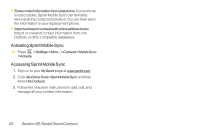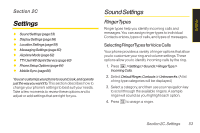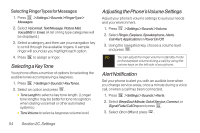LG LX400 Owner's Manual - Page 64
Unblocking a Direct Connect Number, Creating Groups in Contacts, Types of Groups
 |
View all LG LX400 manuals
Add to My Manuals
Save this manual to your list of manuals |
Page 64 highlights
Unblocking aDirectConnectNumber 1. Press >Contacts. 2. Highlight an entry and press . 3. Select the DC-capable phone number. 4. Press Options (right softkey) >Allow DC. 5. Press Allow (left softkey) to unblock the number. Creating Groups in Contacts Creating Group entries in your Contacts list makes it easy to make Group Connect calls. Once you have created Groups, you can communicate with everyone in a group simultaneously. Note Currently, Sprint phones do not support Group Connect calls with Nextel or PowerSource phones. When creating a group list, please make sure to include only users with Sprint phones. Types of Groups Your Contacts can contain two types of Groups: ⅷ GroupConnect groups give you the flexibility to create, store, and modify groups directly on your phone. Group Connect groups can contain up to 20 members. ⅷ TeamDC groups are created and managed online by any Direct Connect or Sprint user. TeamDC groups may contain up to 35 members (including the creator), and they offer additional features such as Talker Priority. (See "Using TeamDC" on page 44.) Note TeamDC groups cannot be added or edited on your phone. Creating a Group Connect MemberList You can create a Group entry by giving it a name and assigning it members that have Group Connectcompatible phones. You can also add all the members in an existing Group by assigning it to your new Group. Direct Connect Section 2B. Nextel Direct Connect 49