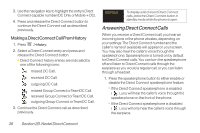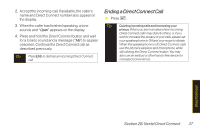LG LX400 Owner's Manual - Page 56
Using Group Connect, Making Group Connect Calls
 |
View all LG LX400 manuals
Add to My Manuals
Save this manual to your list of manuals |
Page 56 highlights
3. Follow the instructions to add or edit the Blocked DC#s or the Allowed DC #s list. Tip You can also allow or block numbers directly from the Contacts list or History. From the Contacts or History list, press Options (right softkey) > Allow/BlockDC Calls and follow the onscreen instructions. Using Group Connect A Group Connect call is a Direct Connect call made to up to 20 Direct Connect users with Sprint phones nationwide at one time. You can make a Group Connect call in several different ways: ⅷ By setting up a Group contact on your phone. ⅷ By using the Sprint Mobile Sync tool available at www.sprint.com. ⅷ By selecting or entering multiple numbers for a one-time call. (For information on creating Groups and storing them in Contacts, see "Creating Groups in Contacts" on page 49.) Important When making a Group Connect call or creating a group list in Contacts, you must select an entry's DC-capable number. If a non-DC-capable number is selected, the name will be added to the list, but Group Connect calls will not go through to that group member. Making Group Connect Calls Group Connect calls can be made by selecting saved groups from your Contacts, selecting from group calls saved in History, or by creating groups on-the-fly. Note When making a Group Connect list, make sure you select the Direct Connect number for each contact you add. Go to each entry's name and use the arrow keys to scroll through that contact's numbers until the Direct Connect number is highlighted. See "To tell if a number is a valid Direct Connect number:"on page 34 for details. Direct Connect Section 2B. Nextel Direct Connect 41