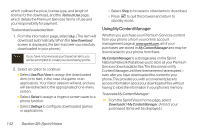LG LX400 Owner's Manual - Page 152
Accessing Messaging, Message Types, Using Sprint Mail
 |
View all LG LX400 manuals
Add to My Manuals
Save this manual to your list of manuals |
Page 152 highlights
SprintVision Accessing Messaging You can send and receive email messages, instant messages, and text messages and participate in Webbased chat rooms right from your phone. Messaging allows you to stay connected 24 hours a day anywhere on the Sprint National Network. Message Types There are many types of text messaging available on your phone. These include SMS Text Messaging, Sprint Instant Messaging, Email, and Chat. (Sprint Voicemail provides voicemail-to-mailbox messaging. For information on using your phone's voicemail feature, see "Using Voicemail" on page 122.) Using Sprint Mail Sprint Mail allows you to perform many of the typical email functions from your phone that you can from your personal computer. You can manage your Sprint Mail account from your phone or online at www.sprint.com. Getting Started With Email 1. Press >Messaging>Email. (The Email setup wizard will start.) 2. You may be prompted for information about email accounts from certain cable providers. Provide the appropriate information and press the right softkey to continue. 3. Enter your wireless phone number and press the right softkey. (If the phone number is already filled in, press the right softkey to continue.) 4. Select an email provider (such as AOL¨ Mail, AIM¨ Mail, Windows¨ Live, Yahoo!¨ , or Gmail¨ ) and press the right softkey. - or - Select More to choose from additional options. There are many available email options including PCS Mail, or you may add your own POP or IMAP email accounts. 5. Follow the setup wizard instructions to enter the required sign-up information. Press Accept (right softkey) if you are prompted to accept any license agreements or disclaimers. Section 3B: SprintVision 137