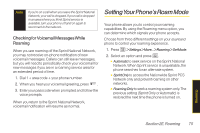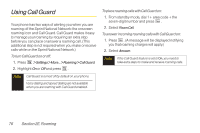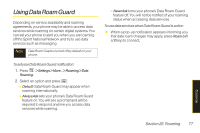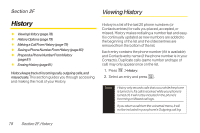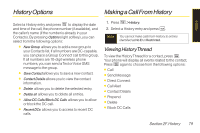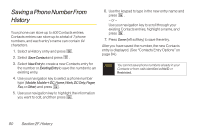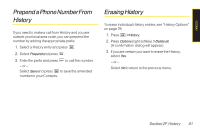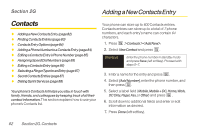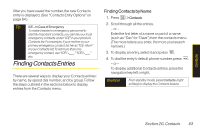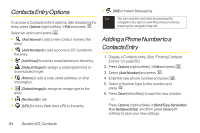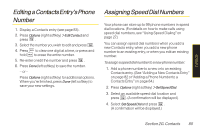LG LX400 Owner's Manual - Page 95
Saving a Phone Number From H..., F. History
 |
View all LG LX400 manuals
Add to My Manuals
Save this manual to your list of manuals |
Page 95 highlights
Saving a Phone Number From History Your phone can store up to 600 Contacts entries. Contacts entries can store up to a total of 7 phone numbers, and each entry's name can contain 64 characters. 1. Select a History entry and press . 2. Select SaveContact and press . 3. Select NewEntryto create a new Contacts entry for the number or ExistingEntryto save the number to an existing entry. 4. Use your navigation key to select a phone number type (Mobile,Mobile+DC,Home,Work,DCOnly, Pager, Fax,or Other) and press . 5. Use your navigation key to highlight the information you want to edit, and then press . 6. Use the keypad to type in the new entry name and press . - or - Use your navigation key to scroll through your existing Contacts entries, highlight a name, and press . 7. Press Done (left softkey) to save the entry. After you have saved the number, the new Contacts entry is displayed. (See "Contacts Entry Options" on page 84.) Note You cannot save phone numbers already in your Contacts or from calls identified as No ID or Restricted. 80 Section 2F. History