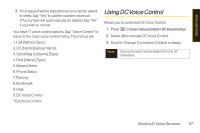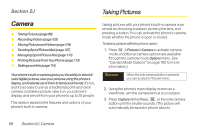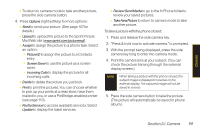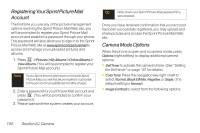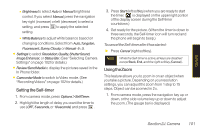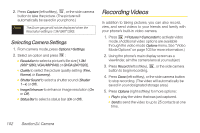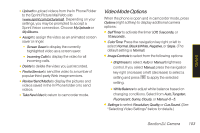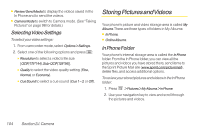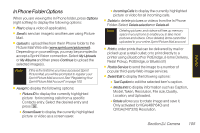LG LX400 Owner's Manual - Page 116
Setting the Self-timer, Using the Zoom, In Phone folder.
 |
View all LG LX400 manuals
Add to My Manuals
Save this manual to your list of manuals |
Page 116 highlights
Camera Ⅲ Brightness to select Auto or Manual brightness control. If you select Manual, press the navigation key right (increase) or left (decrease) to select a setting, and press to apply the selected setting. Ⅲ WhiteBalance to adjust white balance based on changing conditions. Select from Auto,Tungsten, Fluorescent, Sunny,Cloudy, or Manual -5~5. ⅷ Settings to select Resolution,Quality,ShutterSound, ImageEnhancer, or Status Bar. (See "Selecting Camera Settings" on page 102 for details.) ⅷ Review/SendMedia to display the pictures saved in the In Phone folder. ⅷ CamcorderMode to switch to Video mode. (See "Recording Videos" on page 102 for details.) Setting the Self-timer 1. From camera mode, press Options>SelfTimer. 2. Highlight the length of delay you want the timer to use (OFF, 5seconds, or 10seconds) and press . 3. Press Start (left softkey) when you are ready to start the timer. ( is displayed on the upper right portion of the display screen during the Self-timer countdown.) 4. Get ready for the picture. (When the timer is down to three seconds, the Self-timer icon will turn red and the phone will begin to beep.) Tocancel theSelf-timerafterithasstarted: ᮣ Press Cancel (right softkey). Note While the Self-timer is active, all keys are disabled except Back, End, and the right softkey (Cancel). Using the Zoom This feature allows you to zoom in on an object when you take a picture. Depending on your resolution settings, you can adjust the zoom from 1 step to 15 steps. Object can be zoomed in 2 x. 1. From camera mode, press the navigation key up or down, or the side volume key up or down to adjust the zoom. (The gauge bar is displayed.) Section 2J. Camera 101