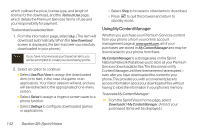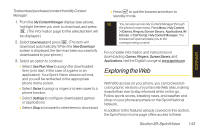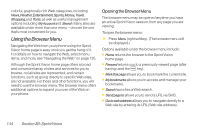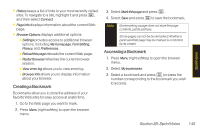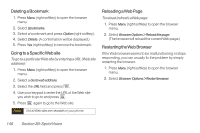LG LX400 Owner's Manual - Page 156
Downloading Content, Accessing the Download Menus, Selecting an Item to Download, Downloading an Item
 |
View all LG LX400 manuals
Add to My Manuals
Save this manual to your list of manuals |
Page 156 highlights
SprintVision Downloading Content With Sprint Vision, you have access to a dynamic variety of Premium Services content, such as downloadable Games, Ringers, Screen Savers, and other applications. (Additional charges may apply.)The basic steps required to access and download Premium Services content are outlined below. Accessing the Download Menus 1. Press >MyContent. 2. Select the type of file you wish to download (Games, Ringers, ScreenSavers, or Applications), and then select Get New. (The browser will start and take you to the corresponding download menu.) To access the Sprint Vision download menus from the Web browser: 1. From the Sprint Vision home page, select Downloads. 2. Select Games, Ringers, ScreenSavers, or Applications to go to the corresponding download menu. (For more information on navigating the Web, see "Navigating the Web" on page 135.) Selecting an Item to Download You can search for available items to download in a number of ways: ⅷ Featured displays a rotating selection of featured items. ⅷ Categories allows you to narrow your search to a general category, such as Country or Pop/Rock for Ringers or For the Ladies for Screen Savers. (There may be several pages of available content in a list. Select Next9 to view additional items.) ⅷ Search allows you to use your keypad to enter search criteria to locate an item. You may enter an entire word or title or perform a partial-word search. Downloading an Item Once you've selected an item you wish to download, highlight it and press , or press OK (left softkey). You will see a summary page for the item including its title, the vendor, the download details, the file size, and the cost. Links allow you to view the LicenseDetails page, Section 3B: SprintVision 141