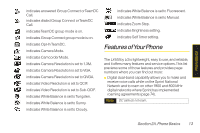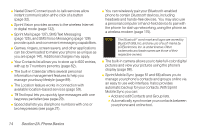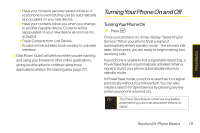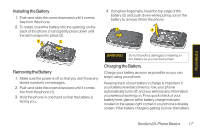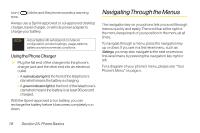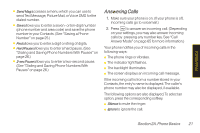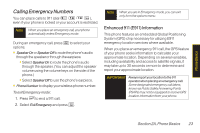LG LX400 Owner's Manual - Page 33
Navigating Through the Menus, Using the Phone Charger - red
 |
View all LG LX400 manuals
Add to My Manuals
Save this manual to your list of manuals |
Page 33 highlights
icon ( tone. ) blinks and the phone sounds a warning Always use a Sprint-approved or LG-approved desktop charger, travel charger, or vehicle power adapter to charge your battery. Note Actual battery life will depend on network configuration, product settings, usage patterns, battery and environmental conditions. Using the Phone Charger ᮣ Plug the flat end of the charger into the phone's charger jack and the other end into an electrical outlet. Ⅲ A redindicatorlight at the front of the telephone's clamshell means the battery is charging. Ⅲ A green indicatorlight at the front of the telephone's clamshell means the battery is at least 90 percent charged. With the Sprint-approved Li-Ion battery, you can recharge the battery before it becomes completely run down. Navigating Through the Menus The navigation key on your phone lets you scroll through menus quickly and easily. The scroll bar at the right of the menu keeps track of your position in the menu at all times. To navigate through a menu, press the navigation key up or down. If you are in a first-level menu, such as Settings, you may also navigate to the next or previous first-level menu by pressing the navigation key right or left. For a diagram of your phone's menu, please see "Your Phone's Menu" on page ii. 18 Section 2A. Phone Basics