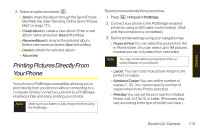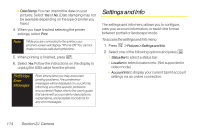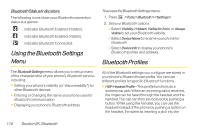LG LX400 Owner's Manual - Page 133
Pairing Bluetooth Devices, Paired Devices, Waiting forPairing, Exchange Folder
 |
View all LG LX400 manuals
Add to My Manuals
Save this manual to your list of manuals |
Page 133 highlights
Pairing Bluetooth Devices Paired Devices The Bluetooth pairing process allows you to establish trusted connections between your phone and another Bluetooth device. When devices are paired, a passkey is shared between devices, allowing for fast, secure connections while bypassing the discovery and authentication process. To pair your phone with another Bluetooth device: 1. Press >Tools>Bluetooth>>Search. (Your phone will display a list of discovered in-range Bluetooth devices.) 2. Select a device and press . 3. Enter the passkey and press . Note Your phone is based on the Bluetooth® specification, but it is not guaranteed to work with all devices enabled with Bluetooth® wireless technology. Waiting forPairing If you are going to be using a Dial-Up Network (DUN) profile to pair with a computer or PDA, you will need to allow the other device to initiate pairing with your phone. Toallowyourphone tobepairedwithanotherBluetooth device: 1. Press >Tools>Bluetooth>> Wait for request. 2. Follow the onscreen prompts to enter your passkey and press . Exchange Folder When your phone has an FTP connection, you may transfer files from your computer to your phone. However, you cannot transfer files from your phone to your computer. Toaccess theExchangeFolder: 1. Press >Tools>Bluetooth>> Exchange FTP Folder. 2. Select one of the following options: 118 Section 2K. Bluetooth