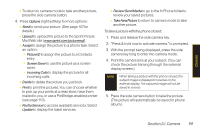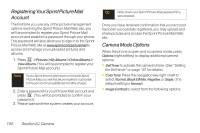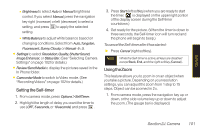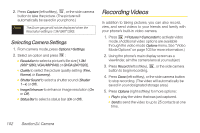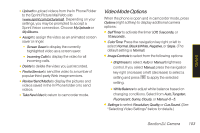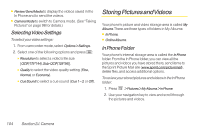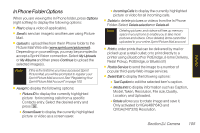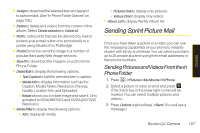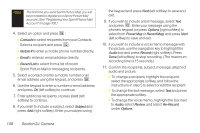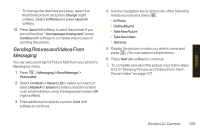LG LX400 Owner's Manual - Page 119
Storing Pictures and Videos, Selecting Video Settings, In Phone Folder
 |
View all LG LX400 manuals
Add to My Manuals
Save this manual to your list of manuals |
Page 119 highlights
ⅷ Review/SendMedia to display the videos saved in the In Phone and to send the videos. ⅷ CameraMode to switch to Camera mode. (See "Taking Pictures" on page 98 for details.) SelectingVideo Settings To select your video settings: 1. From camcorder mode, select Options>Settings. 2. Select one of the following options and press : Ⅲ Resolution to select a video's file size [QCIF(176*144), Sub-QCIF(128*96)]. Ⅲ Quality to select the video quality setting (Fine, Normal, or Economy). Ⅲ CueSound to select a cue sound (Cue 1~3, or Off). Storing PicturesandVideos Your phone's picture and video storage area is called My Albums. There are three types of folders in My Albums: ⅷ InPhone. ⅷ OnlineAlbums. In Phone Folder Your phone's internal storage area is called the InPhone folder. From the In Phone folder, you can view all the pictures and videos you have stored there, send items to the Sprint Picture Mail site (www.sprint.com/picturemail), delete files, and access additional options. Toreviewyourstoredpicturesandvideosin theInPhone folder: 1. Press > Pictures>MyAlbums>InPhone. 2. Use your navigation key to view and scroll through the pictures and videos. 104 Section 2J. Camera