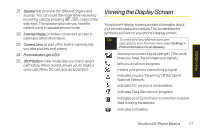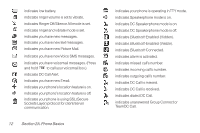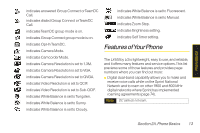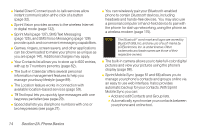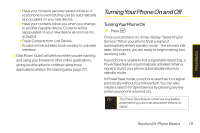LG LX400 Owner's Manual - Page 25
A. Phone Basics, Battery Strength Indicator
 |
View all LG LX400 manuals
Add to My Manuals
Save this manual to your list of manuals |
Page 25 highlights
12. NavigationKey scrolls through the phone's menu options and acts as a shortcut key from standby mode. Ⅲ Press Up to access Messaging. Ⅲ Press Down to access RecentDCs. Ⅲ Press Right to launch MyContent. Ⅲ Press Left to access Scheduler. 13. END/POWERKey lets you turn the phone on or off, end a call, or return to standby mode. While in the main menu, it returns the phone to standby mode and cancels your input. When you receive an incoming call, press to enter silent mode and mute the ringer. 14. SideCameraButton lets you activate the camera and video mode and take pictures and videos. 15. TEXTKey allows you to send text messages quickly. 16. MENU/OK lets you access the phone's menus and selects the highlighted choice when navigating through a menu. 17. HeadsetJack allows you to plug in either a stereo headset (included) or an optional headset for convenient, hands-free conversations. CAUTION! Inserting an accessory into the incorrect jack may damage the phone. 18. DisplayScreen displays all the information needed to operate your phone, such as the call status, the Contacts list, the date and time, and the signal and battery strength. 19. BatteryStrengthIndicator represents the amount of remaining battery charge currently available in your phone. When all bars are displayed in the battery icon, the phone's battery is fully charged. When no bars are displayed, the phone's battery is completely discharged or empty. 20. DCSpeakerButton lets you turn your speaker on or off during a DC call. When not in a call, you can turn the speaker on or off with the Speaker key. Default for DC calls is speaker on. 10 Section 2A. Phone Basics